How to modify an insurance booking
Learn how to make changes or amendments to an insurance booking made through Edvisor.
Step 1: Access the Booking Profile
- Log in to your Edvisor account.
- Go to Bookings > Insurance
- Open the confirmed booking you’d like to amend by simply clicking on it.
Step 2: Request an Amendment
- Within the insurance booking profile, find the
Request an amendmentbutton on the top right corner of the booking profile. - Click on it to initiate the process.
⚠️ Please note that this button will only be visible if the booking has a confirmed status.

Step 3: Choose an Amendment Reason
Choose the appropriate amendment reason from the available options:
- Extension: Select this option to add extra days to the start or end of the policy. The system will charge you for the additional days based on the new dates you select.
- Reduction: Select this option to remove days from the start or end of the policy. The system will automatically recalculate the total and issue a refund if applicable.
- Change Start Date: Adjust the policy’s start date while keeping the same duration.
- Student Information: Update personal or family details or edit the emergency contact information.
- Other: Select this option if none of the above reasons apply.
💡 Our system provides smart real-time warnings if an amendment can’t be processed, letting you know if there are any errors and making your process smoother!
Step 4: Fill Out the Amendment Form
After choosing your amendment reason, you'll see a form requiring specific details about your request. Please fill it out accurately and completely to ensure a swift response.
💡Don't forget to include any necessary supporting documents or notes.
Then, review your information, and click Request Change to submit.
A confirmation message will confirm your successful submission, and you will be redirected to the booking page where you can view the details of your amendment and the status of your submission.
Step 5: Track the status of your amendment request
You can easily track the status of your amendment request directly from your booking profile and the insurance listing page.
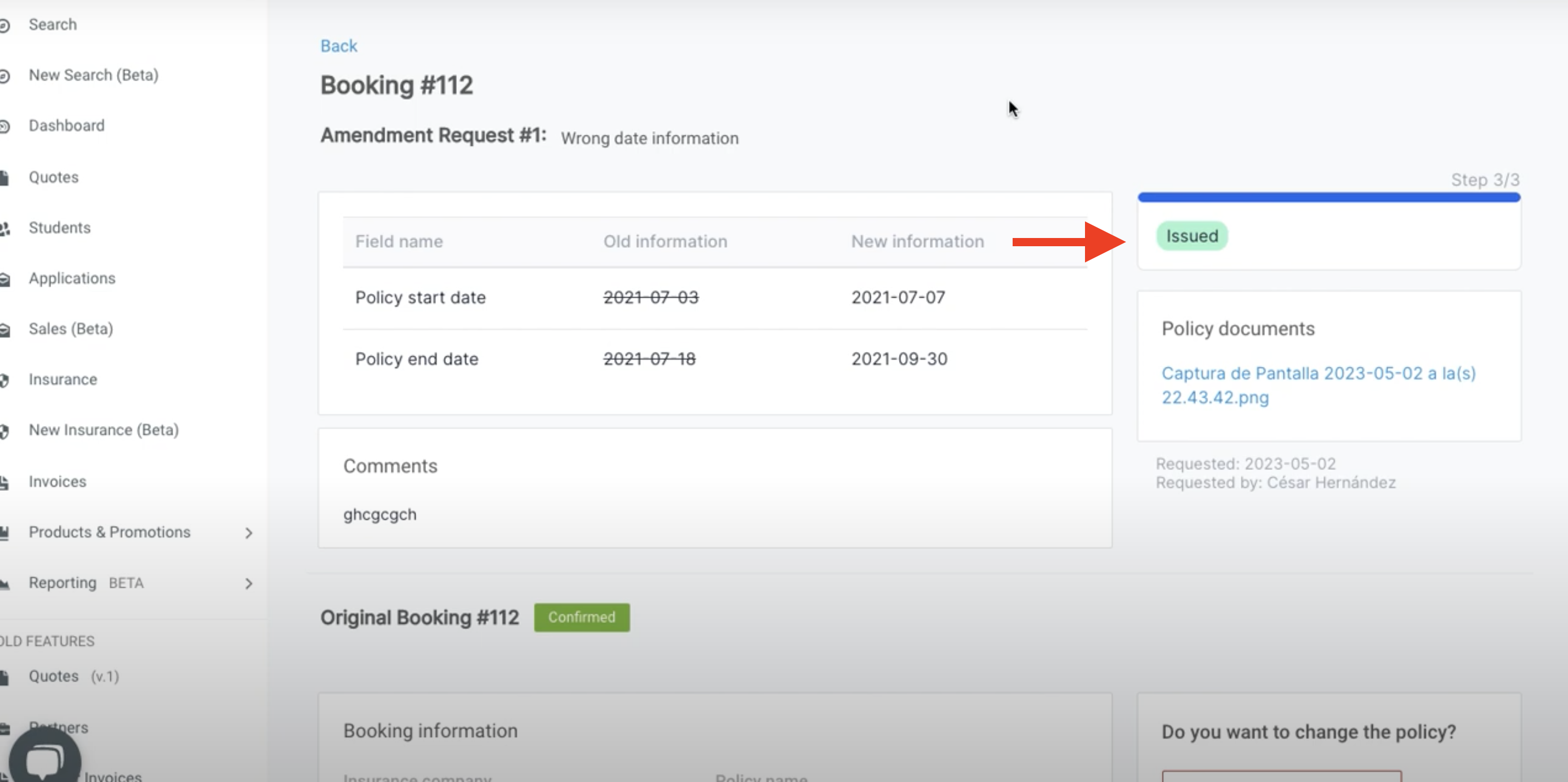
Here are the different statuses for your amendment request:
- Sent: Your booking amendment status will change to "Sent" as soon as you submit your request for an amendment.
- Processing: This status means the provider is currently processing your request.
- Issued: Once your amendment is completed, the status will change to "Issued" and you will be able to download the new policy, directly from the booking profile.
Additional Notes
- Number of amendment requests:
You can only submit one amendment request at a time. If you have an amendment that is currently in the "Sent" or "Processing" status, you will not be able to request any further amendments for that booking until the previous request is completed. - Outstanding Payments:
If there is an outstanding amount following the modification of your insurance booking, you may be required to provide your credit card details to complete the payment before submitting your amendment request.
In some cases, you will be able to submit the request and pay for the amendment at a later time. The availability of this option will depend entirely on the provider.
In these situations, it is important to regularly monitor the status of your insurance payment on the booking profile. Once the provider confirms the amount, your insurance payment status will be updated to "pending," and you will have the option to make the payment directly on the platform.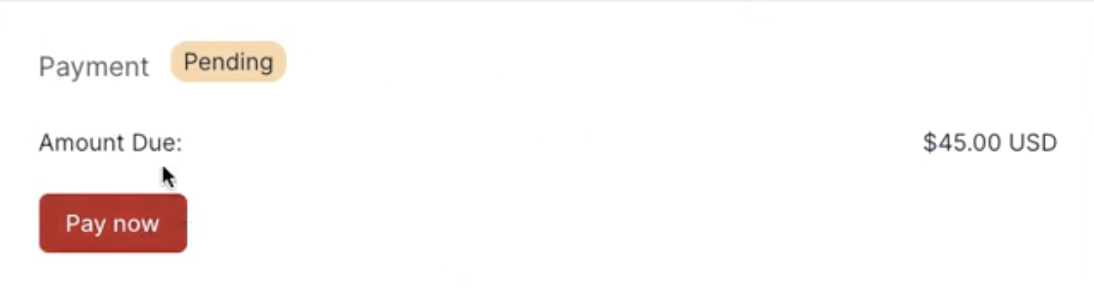
- Refunds:
If the reason of you amendment is "Change Duration" and you are eligible for a refund, you'll have to wait for the amount to to be confirmed by the provider, the stauts will then change to 'pending', and then 'issued' when the refund has been sent.
You can conveniently track the status of the refund directly in your booking profile, on your Edvisor account.
