How to create and manage custom fees
Learn how to create, apply, and manage custom fees on Edvisor to handle additional charges for educational services.
Fees are additional charges associated with educational services, such as processing fees, additional taxes, consulting fees, and other miscellaneous charges that are applied on top of the base tuition or program costs.
These fees vary depending on the business, so you can create your own custom fees from the Products section of Edvisor.
📖 In this article, we will show you how to:
How to create a custom fee
To create your own custom fees, follow these simple steps:
- Go to Edvisor
- Select
Products>Feesfrom the right side menu of your Edvisor platform. - Click on
+ New Fee - Enter Fee Details: Give your fee a name and a description.
- Click Save.

⚠️ If you are creating this fee for a custom course, make sure you check the option “Assign this fee to a custom school” and select the corresponding school.
Learn more about custom schools and custom courses
Set your fee's price
- Simple Pricing: Set a single amount, for example, a $100 fee.
- Durational Pricing: Set an amount per a specific time period, for example, $100 per week.
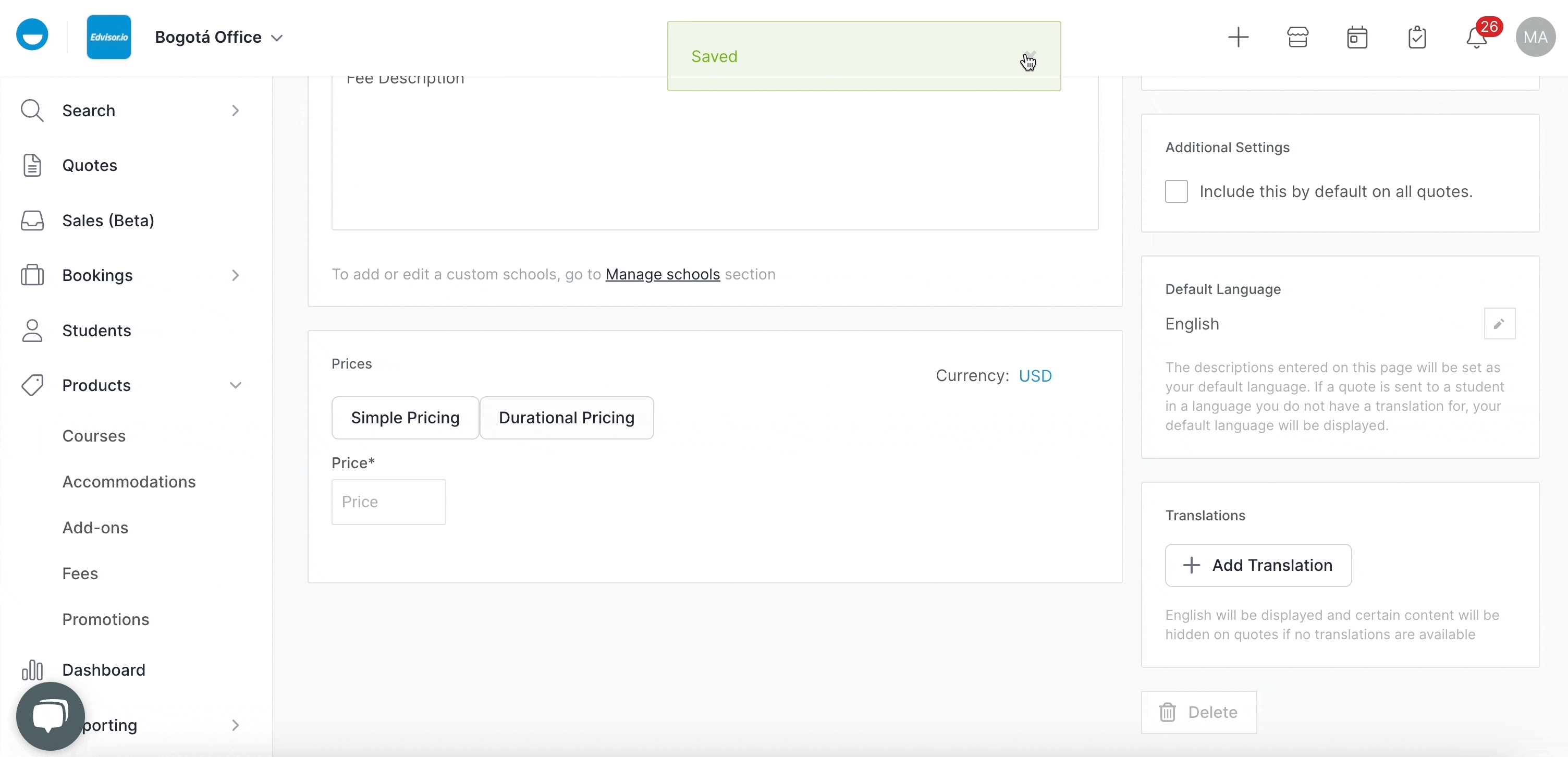
- Once done, click
Save
💡 You can also add internal notes (only visible to your team members), set a default language and add translations.
How apply your custom fees to your quotes
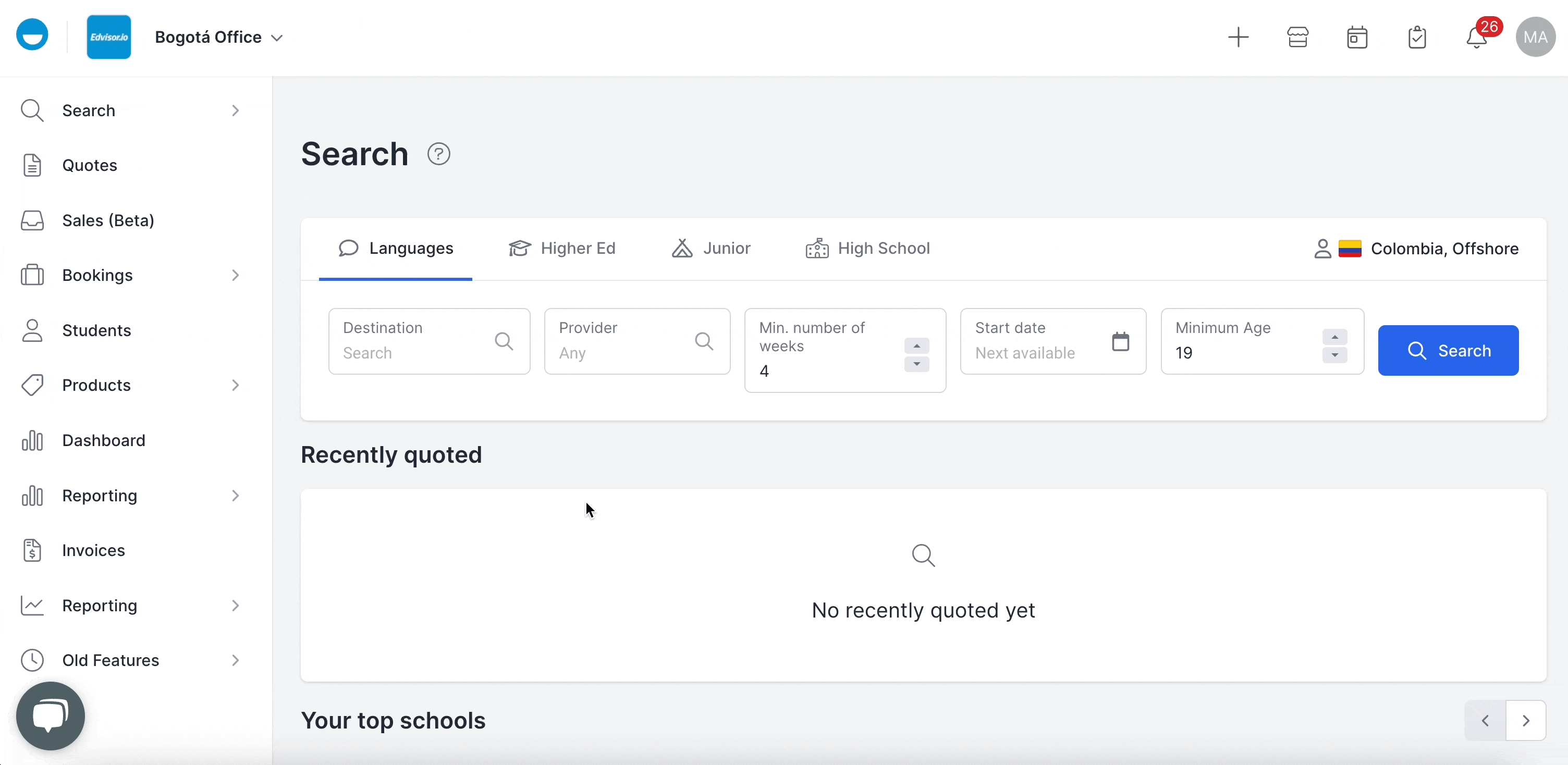
-
Select
Quotesfrom the right side menu of the platform. -
Click on the quote you’d like to add the fee to.
-
Select the quote option where you’d like to add the fee (you’ll need to repeat this process for each quote option) and click
Edit -
Scroll down to find the fees section.
-
Click on
+ Add Fees. -
Select a fee from the list (this list contains all the fees you’ve created in the Products > Fees section). 💡 Check the “eye icon” next to your fee if you want to hide it on the quote.
- Don't forget to save your changes!
💡 Pro tip! If you want your fee to be applied to all your quotes automatically, check the Include this by default on all quotes option when creating your fee.

How to manage, edit or delete your fees
All your custom fees are saved in the Products section.
- Go to Edvisor
- Select
Products>Feesfrom the right side menu of your Edvisor platform.
- To edit a fee, simply click on it's name and make your changes.
- To delete a fee, click on it and select
Delete, or open it and selectDelete