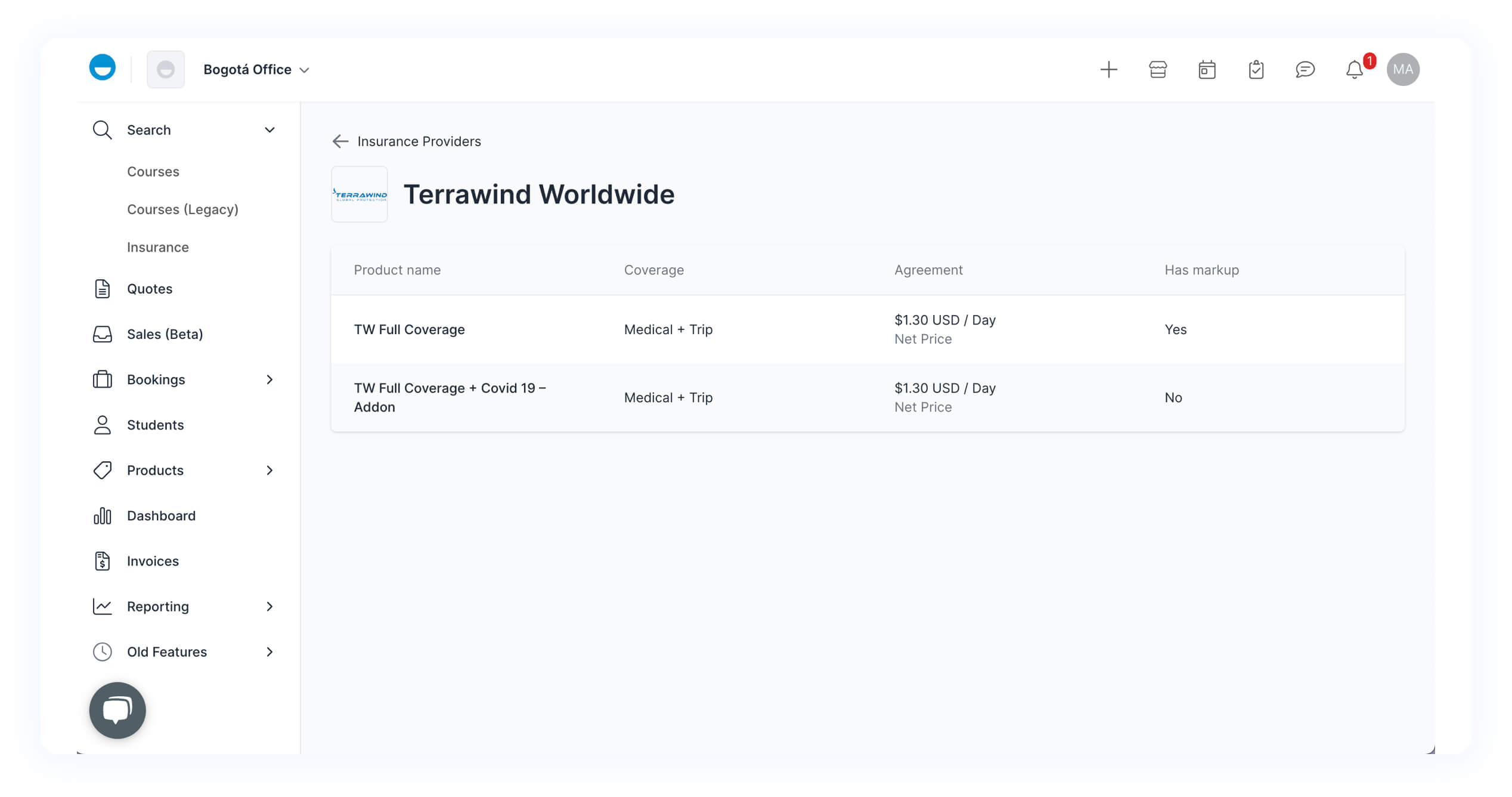How to manage your insurance providers on Edvisor
Discover how to find and manage your connected insurance providers on Edvisor.
⚠️ If you are still not selling insurance on Edvisor, reach out to your account manager to learn more about the exclusive rates and deals we have available for Edvisor customers.
In this article, we'll guide you through finding your connected insurance providers, accessing your agreements, and updating your sales prices.
Step 1: Access 'Manage Providers'
On your Edvisor dashboard, locate the top bar menu, and click on the icon that says ‘Manage Providers.’
From the dropdown, choose ‘Manage Insurance Providers.’
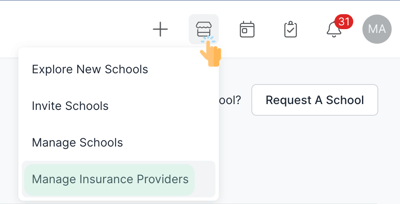
Step 2: Overview of Your Providers
You’ll land on a page showing a list of all the insurance providers you’re connected with.
Here, you can see:
- The total number of bookings you’ve made with each provider.
- The date of your last booking.
- Your estimated revenue from these providers.
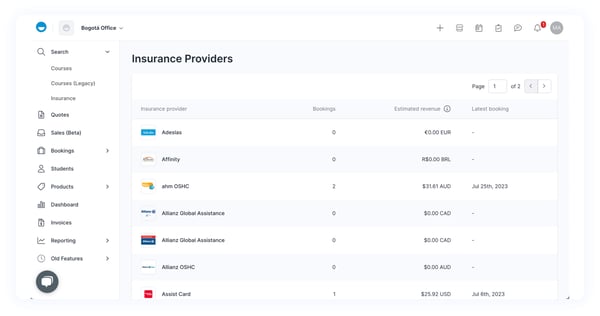
💡Need more options? No worries! Just schedule a meeting with your account manager to negotiate new rates. Once that’s sorted, your new providers will appear on your platform.
Step 3: Dive Deeper into Each Agreement
Want to know more about a particular provider? Then click on the provider's name.
This will open a new page listing all of their products. You'll see the type of coverage they offer, your commission, and whether they have markup or not.
Step 4: Manage your Sales Price (Markup)
For even more details on a specific product, just click its name.
Here, you can view and manage the sales price for that specific product.
Locate the 'Markup' section, click on 'Percentage,' and enter the percentage increase you'd like to apply to your product.
This adjustment will automatically update in the 'Profit' section right below.
Once you're happy, click update.
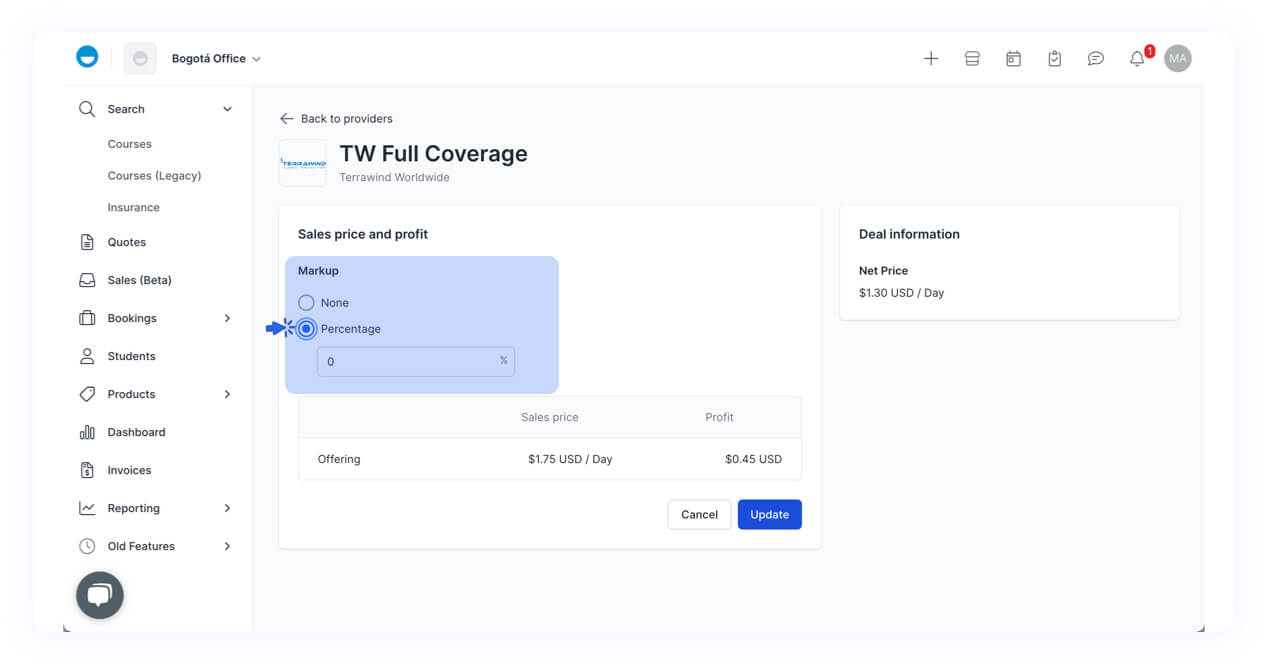
And there you have it! You’re now a master of managing insurance providers on Edvisor!