How to remove multiple students at once?
You can upload a spreadsheet with emails and Edivsor Recruit will delete all the unwanted students in the spreadsheet.
Sometimes we just want to delete old leads, student records not being used, etc. That's why we have this tool! It allows you to upload a spreadsheet full of emails, and Edvisor Recruit does the rest.
To delete multiple students at once, follow these steps:
- On the main menu (on the left side), click on Pipelines;
- Then, click on any pipeline (it doesn't really matter which one);
- On the top right corner, click on "Import from spreadsheet";
.png?width=688&name=image%20(32).png)
- At the very top of the page you just opened, select "Remove students based on their email";
- Upload a spreadsheet and follow the prompts.
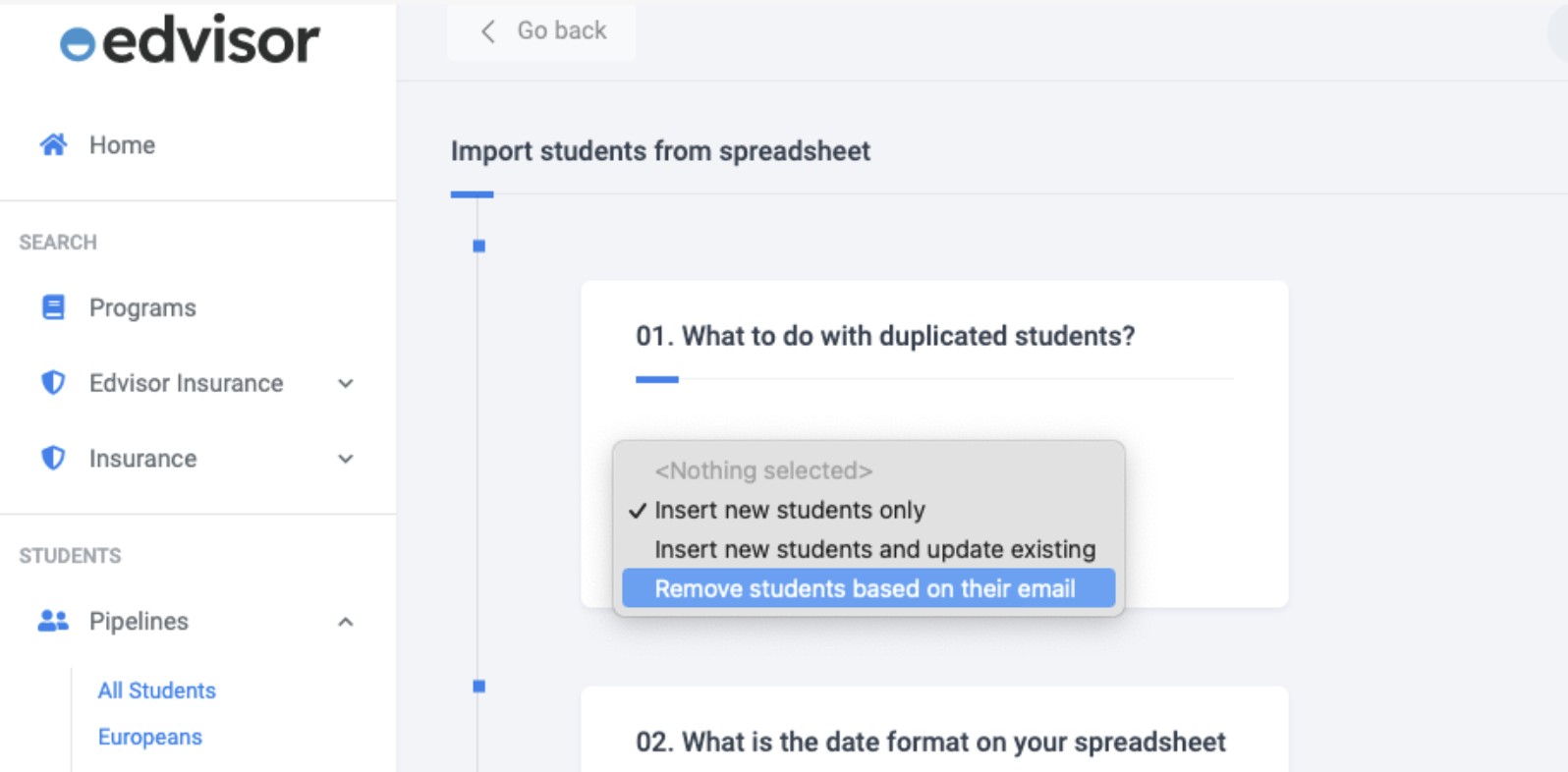
Edvisor Recruit will only delete students that don't have sales associated with them.
To learn more about how to extract a list of students from Edvisor Recruit, check this article: Reports and Analytics.