Edvisor Recruit: Request documents from a student
Learn how to request documents from a student.
1. 1. Go to the "Documents" tab on the student profile and click on "Request documents"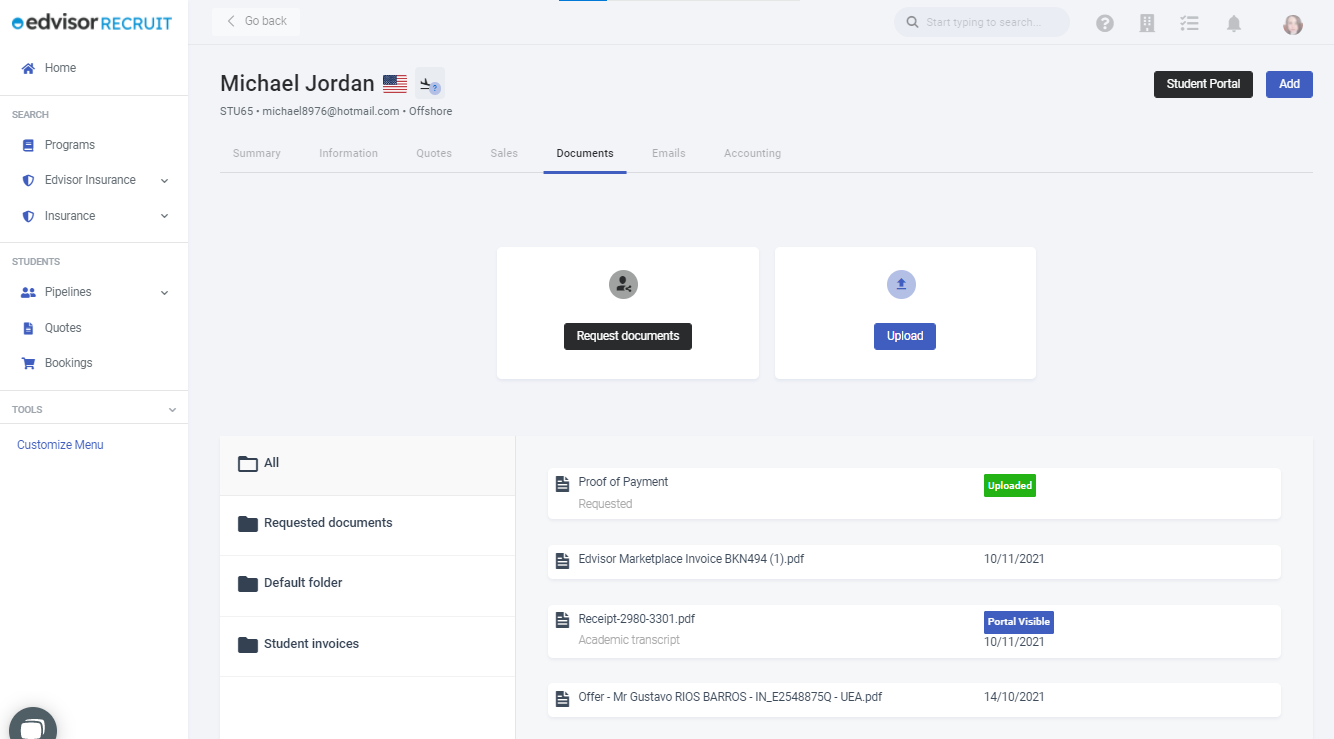
2. Add requested documents included "Label", "Description" (optional) and "Sample/Template" (optional)

- To make the process faster, learn how to add a template for requested documents.
If you have templates available, you can click on "Select from a template" from the previous step and choose a template.
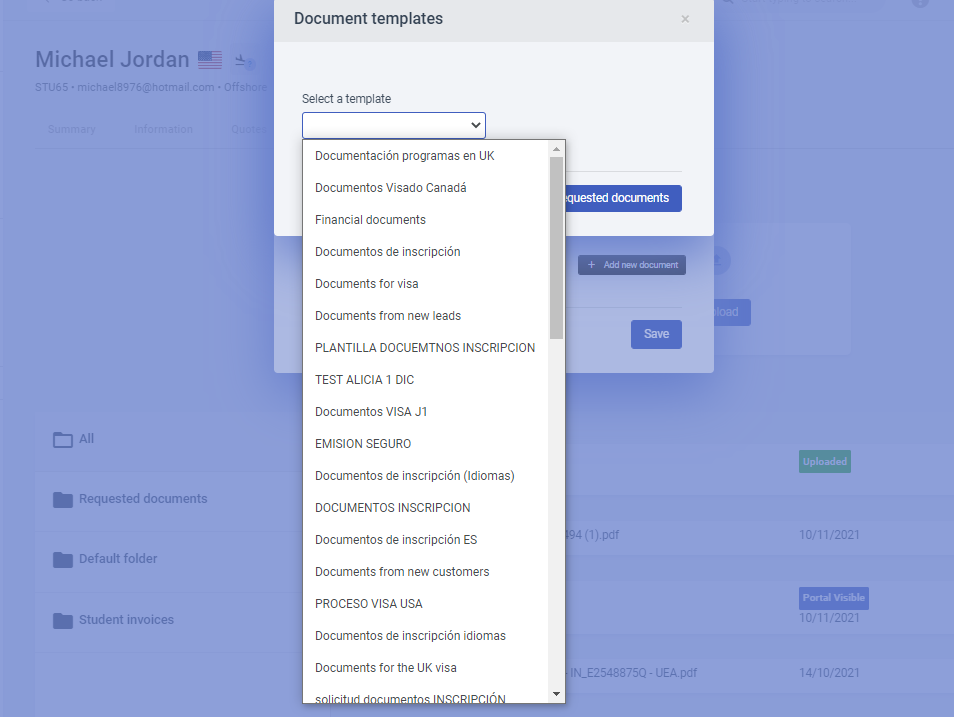
3. The requested documents will be available in the student portal
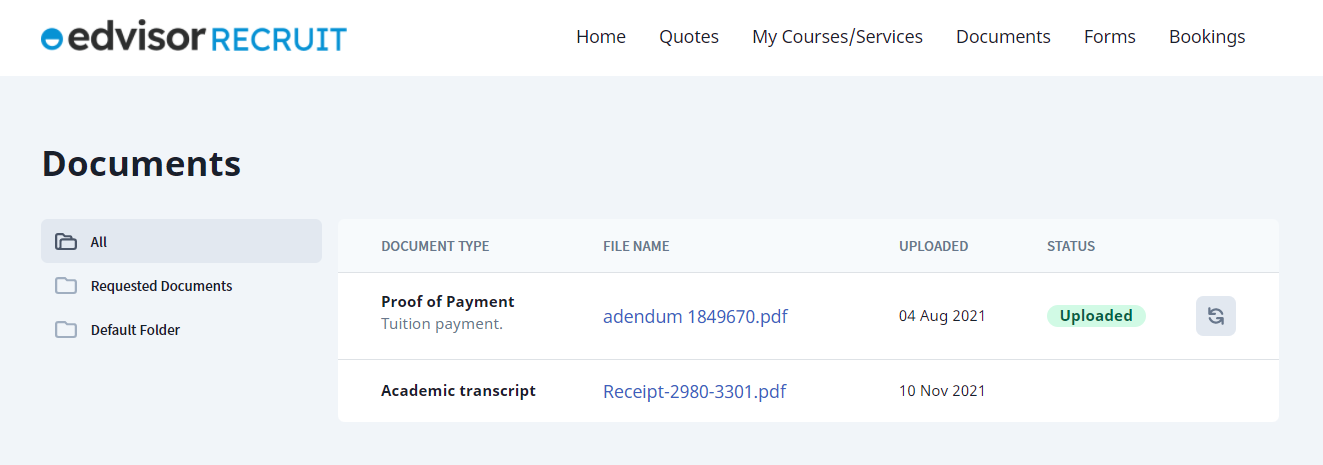
4. As soon as they upload the requested documents, you would be able to view them from the document list