Edvisor Recruit: Booking Feature
The Booking Feature will allow agencies to send bookings to 'Edvisor Distribute' providers.
With this feature you will be able to:
- send bookings to providers: Schools and Insurance Policies
- send bookings to the student for them to complete via the student portal
The Booking flow is very simple:
1.- Go to the Bookings under the STUDENTS section.
2.- Here, you will see the Booking listing page, which we suggest changing into a table, to make it easier for you to sort, filter, and find the Booking you are looking for.
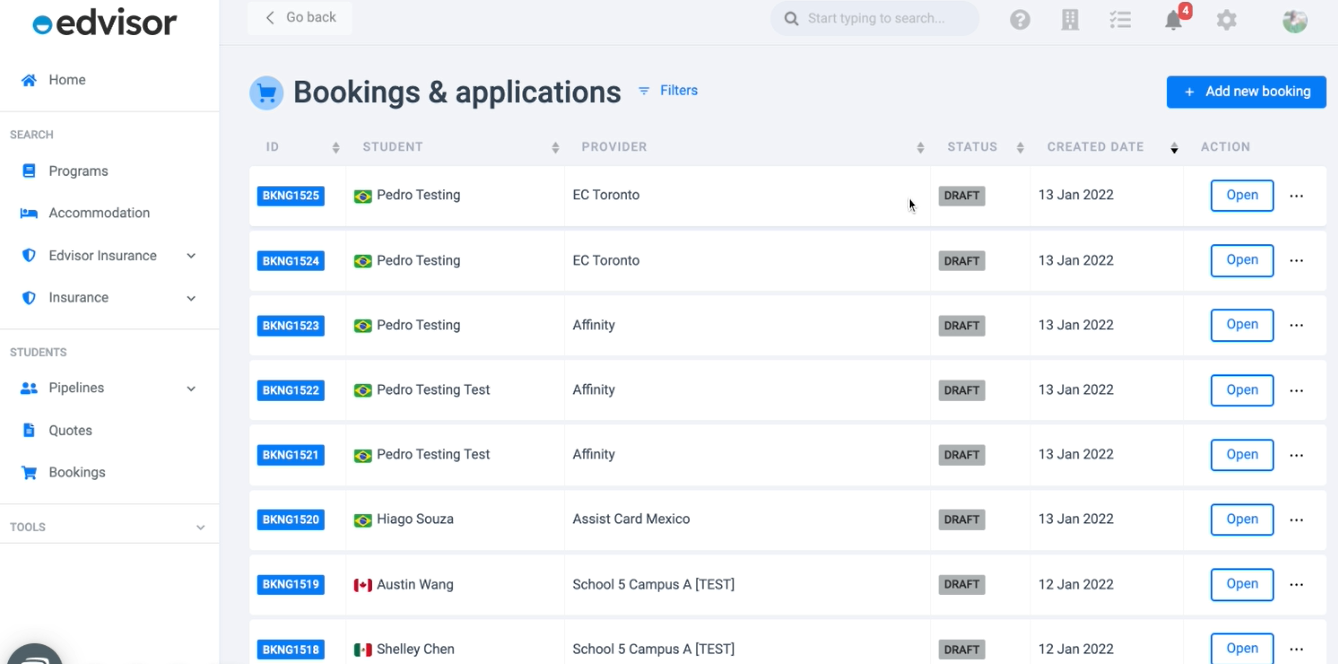
3.- Then go to ADD NEW BOOKING (on the top-right blue button)
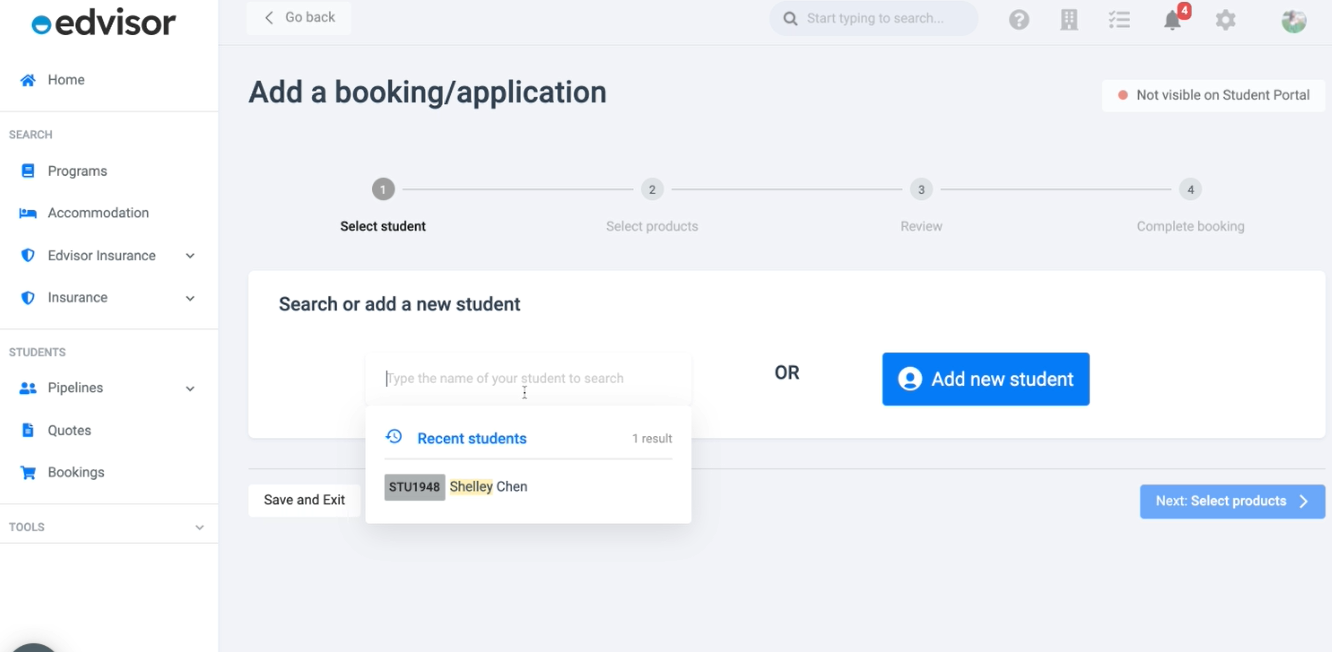
4.- Select the student and fill in the student information as needed
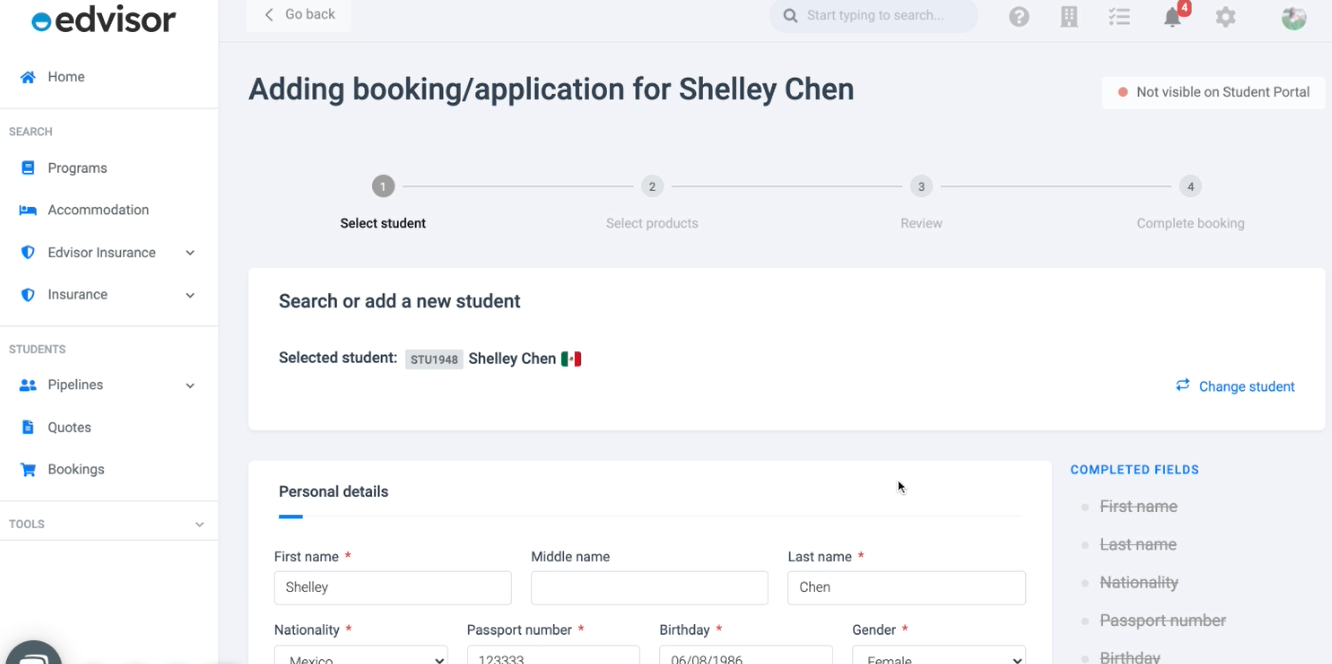
5.- Then select the provider's product you want to send the Booking to:
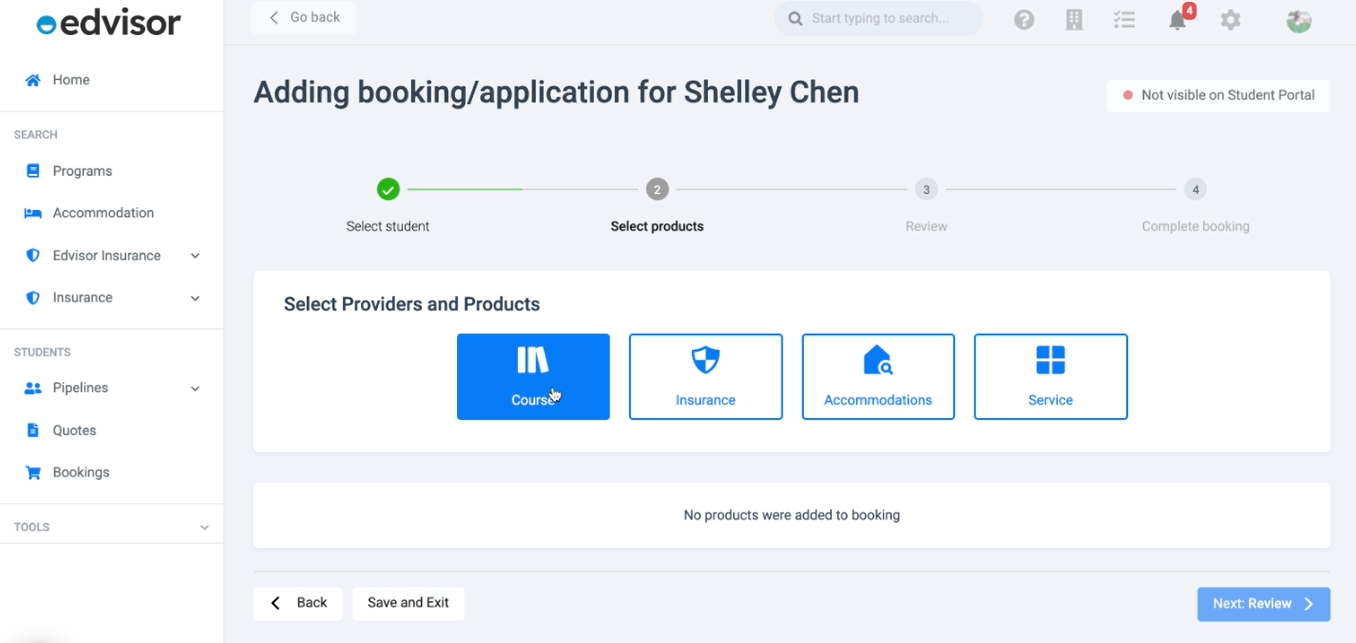
For unverified schools, you can only send an email instead of directly on the platform.
6.- The next section will show you the information requested by the provider (in this example is a school)
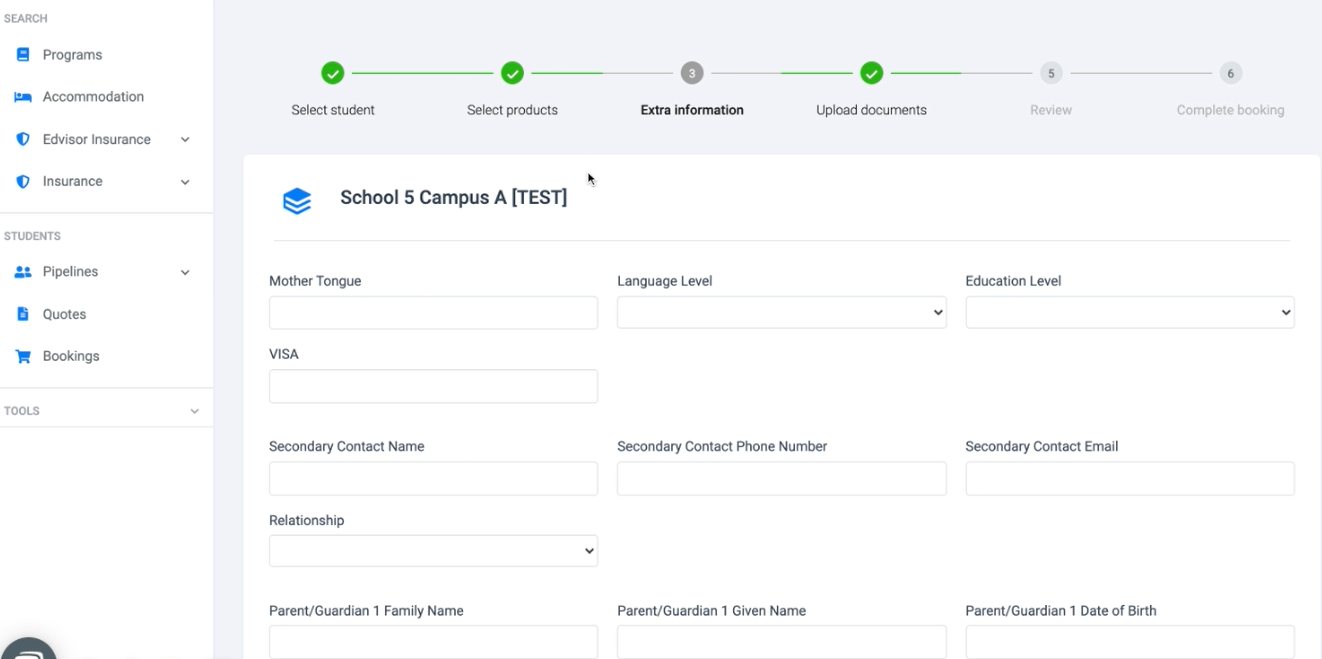
7.- On the next step, you can upload documents directly or select from the student's profile. This section is customized by the provider, we only show the documents they ask. After the booking is made agents can upload additional files.

8.- After that, you can REVIEW the student`s information before continuing

9.- At this point, you can send the Booking to the student, in the case you want them to complete the booking information. This automatically makes visible the Booking in the Student's Portal when they open your e-mail.
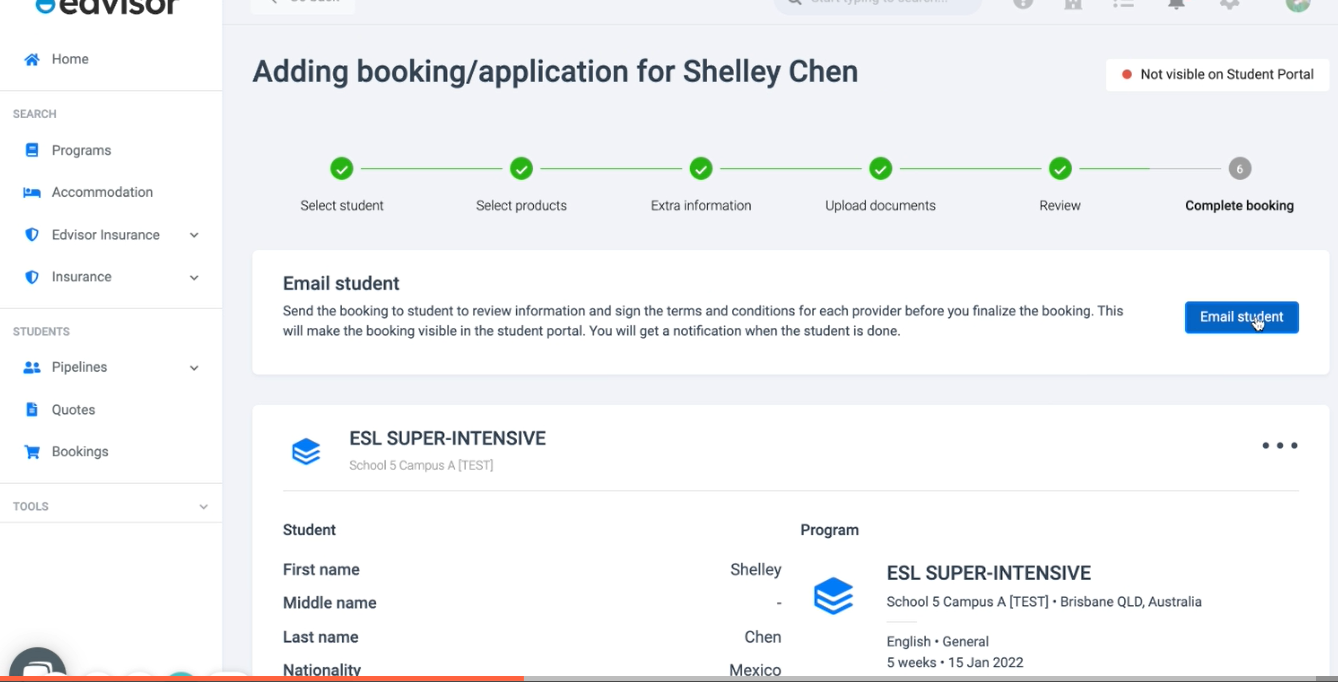
There's an option for the student to send the Booking directly to the school if you want and this should ONLY be active if it's convenient for your agency.
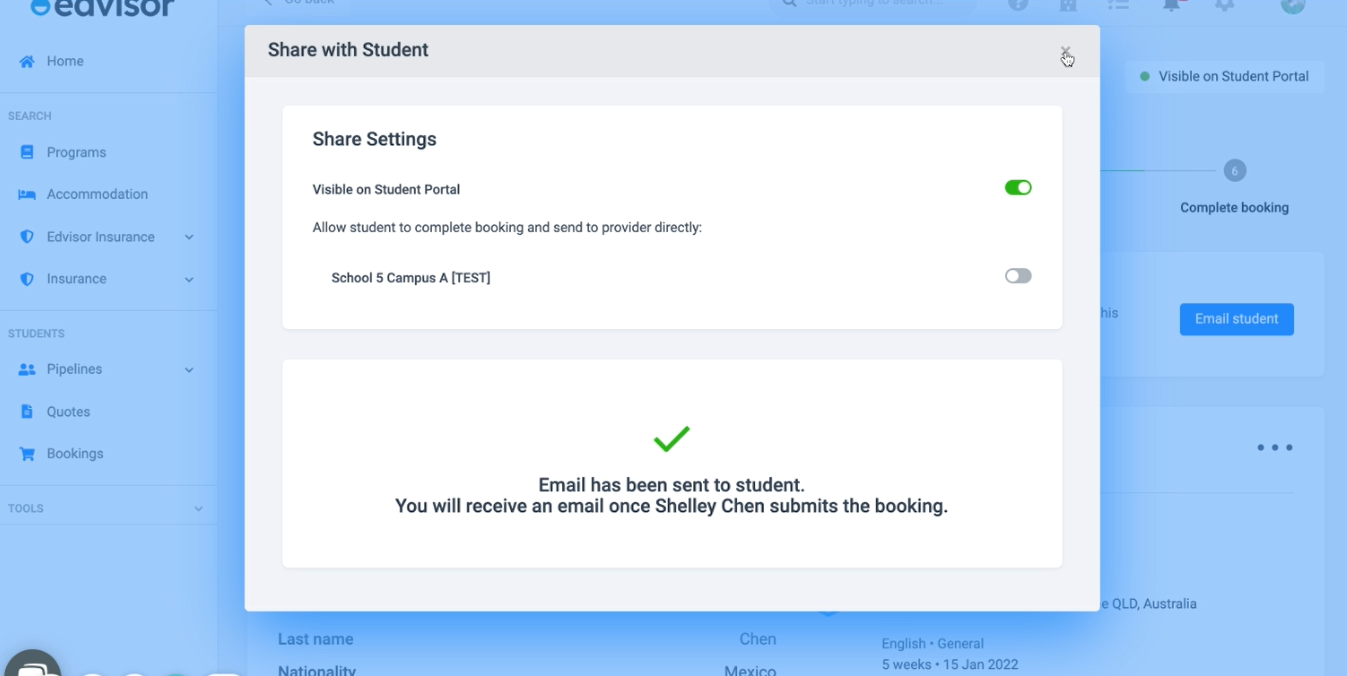
10.- If you don't want to send the Booking to the student, you may agree on his behalf the Terms and Conditions

11.- Once you have CHECK this, you can send it to the Provider
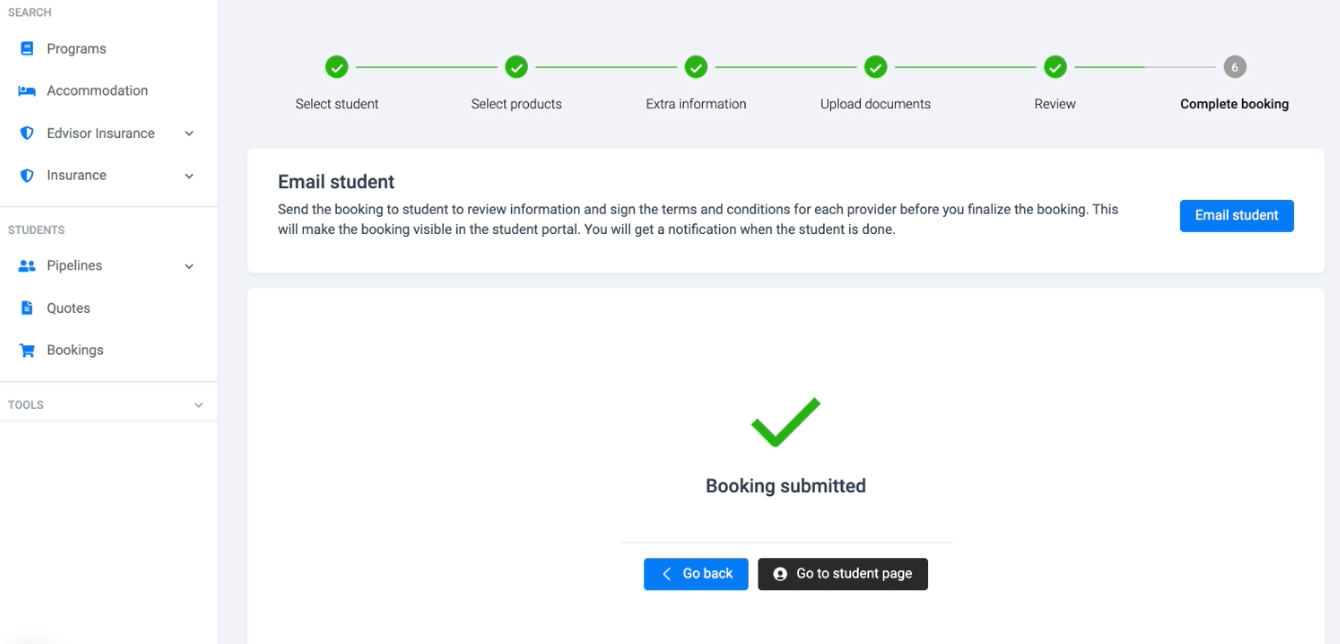
We have included a Bookings tab on the student's page, to see ALL the bookings for that student.
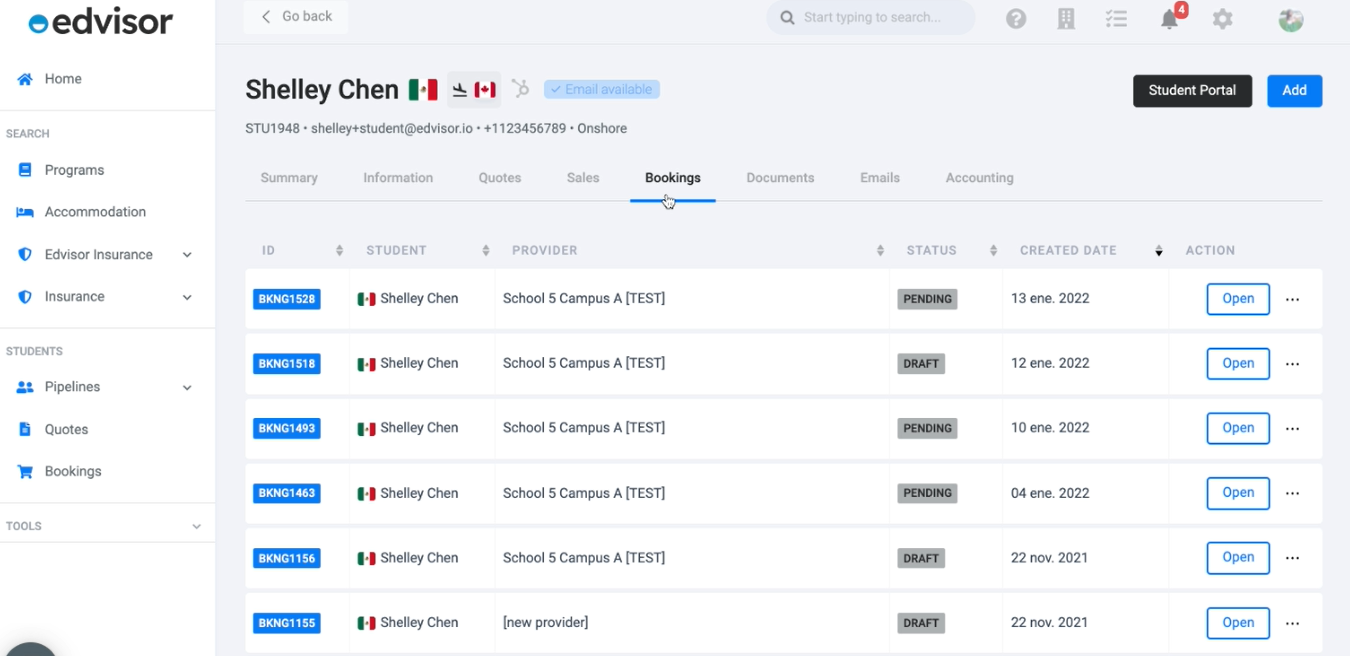
You can access any pending Booking once it's sent to the provider.
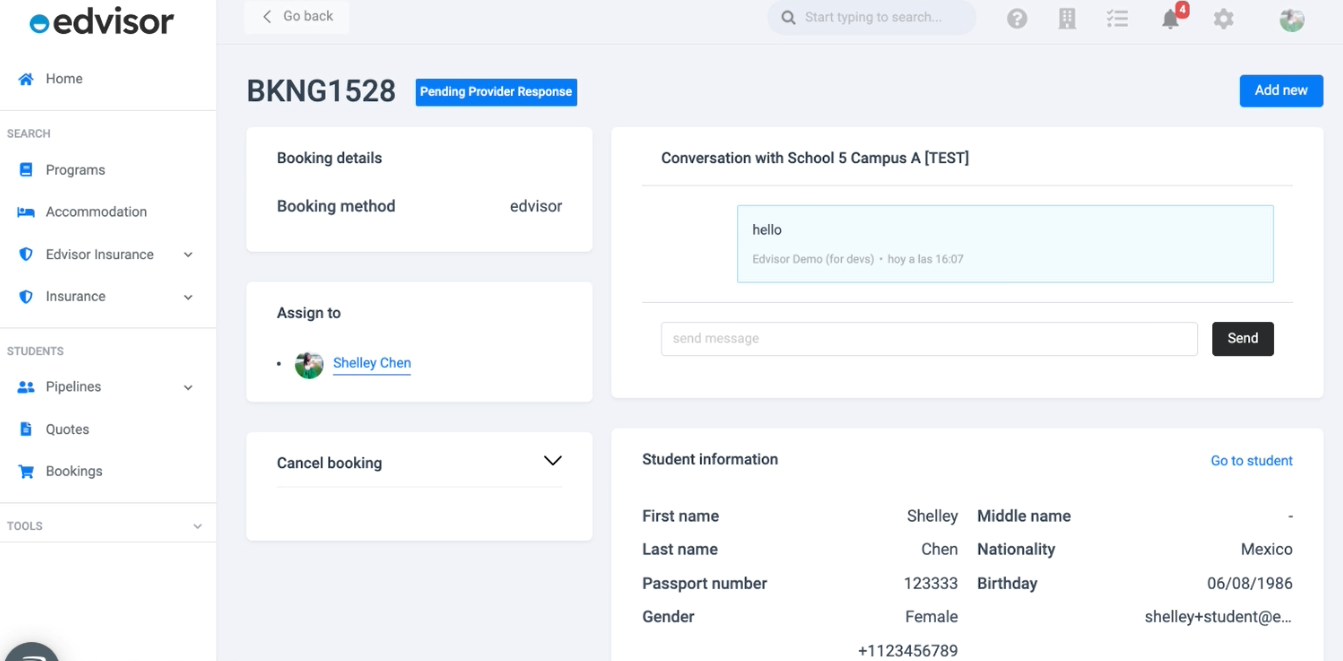
If you want to know how to connect with more Providers, see this article.