How to create and manage custom promotions
This article guides you through creating custom promotions, applying them to your quotes, editing, or deleting them.
Promotions are special offers or discounts that schools and agents can create to attract more students and boost enrollment numbers.
On Edvisor, schools can add their own market promotions to their programs and make them automatically available to all their connected agents.
But, as an agent, you also have the ability to create your own custom promotions on top of these.
📖 In this article, we will show you how to:
- Create custom promotions
- Apply custom promotions to your quotes
- How to manage, edit or delete your promotions
How to create a custom promotion
To create your own custom promotions, simply follow this steps:
- Go to Edvisor
- Select
Products>Promotionsfrom the right side menu of your Edvisor platform. - Click on
+ New Promotion - Give it a name, enter the start and expiry date, and add a short description.

- Then, select the discount details:

- Percentage Off: Select this if you are discounting a percentage from the price, for example, 25% off. 💡 You can apply this to the Tuition cost only
- Amount Off: Select this if you are discounting a specific amount from the price, for example, $100 off. You can also customize the currency.
- Once done, click
Save
💡 You can also add internal notes (only visible to your team members), set a default language and add translations.
How apply custom promotions to your quotes
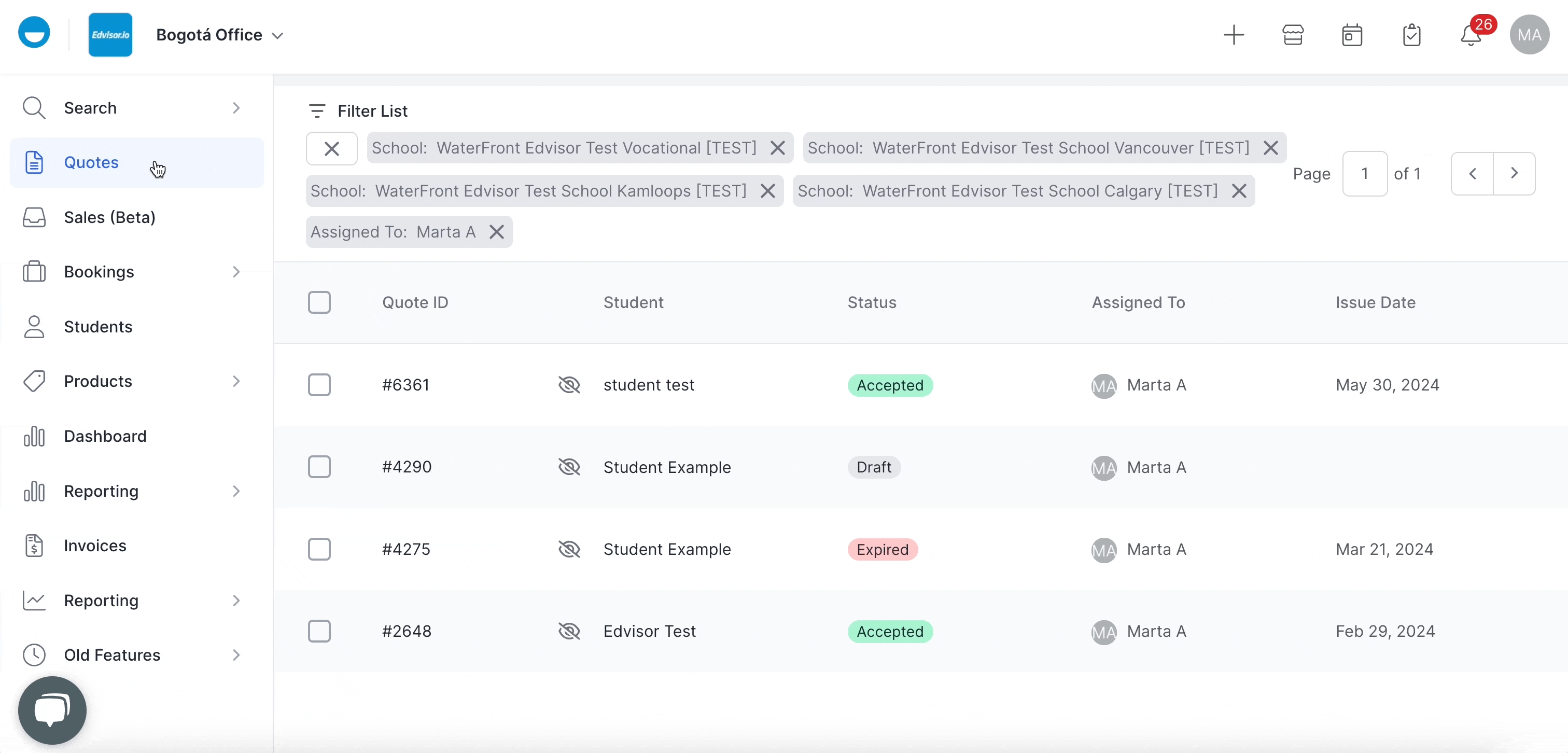
-
Select
Quotesfrom the right side menu of the platform. -
Click on the quote you’d like to add the promotion to.
-
Select the quote option where you’d like to add the promotion (you’ll need to repeat this process for each quote option) and click
Edit -
Scroll down to find the promotions section.
-
Click on
+ Add Promotions. -
Select a promotion from the list (this list contains all the promotions you’ve created in the Products > Promotions section, as long as their conditions apply to this specific quote option).
- Don't forget to save your changes!
💡 Pro tip! If you want this promotion to be applied but hidden, click on the eye icon next to the promotion.

If you want to create a promotion specifically for one quotation, you can do so directly from the quote by clicking on Custom Promotions and entering the promotion details. Keep in mind that this promotion will only be available for this specific quote.
How to manage, edit or delete your promotions
All your custom promotions are saved in the Products section.
- Go to Edvisor
- Select
Products>Promotionsfrom the right side menu of your Edvisor platform.
- To edit a promotion, simply click on it's name and make the corresponding details.
- To delete a promotion, click on it and select
Delete, or open it and selectDelete