How to create custom accommodation
Learn how to create and manage accommodation providers on Edvisor.
📖 In this article, we will show you how to:
- Create custom accommodation providers
- Add accommodation services to your quotes
- Manage, edit, or delete your custom accommodation
How to create your own accommodation providers
To create your own accommodation providers follow these steps:
- Go to Edvisor
- Select
Products>Accommodationsfrom the right side menu of your Edvisor platform. - Click on
+ New Accommodation Enter your accommodation details: Name, type, bathroom type, room type, meal type, location, description, and provider (optional).- Save your changes.

Once you save you'll find more accommodation options.
- Add your accommodation photos.
- Set your accommodation's pricing. There are 3 types of pricing you can add:
-
-
Simple: A fixed rate regardless of the duration of the stay. For example, $200 per week for any duration.
-
Flexible Duration: Different prices depending on the duration of the stay. For example, $200 per week for 1-4 weeks, and $175 per week for 5+ weeks.
-
Fixed Duration: A set price and duration. For example, $2000 for a 4-week stay.
-
- Once done, click
Save
💡 You can also add internal notes (only visible to your team members), set a default language and include translations.
How add your Accommodation to your quotes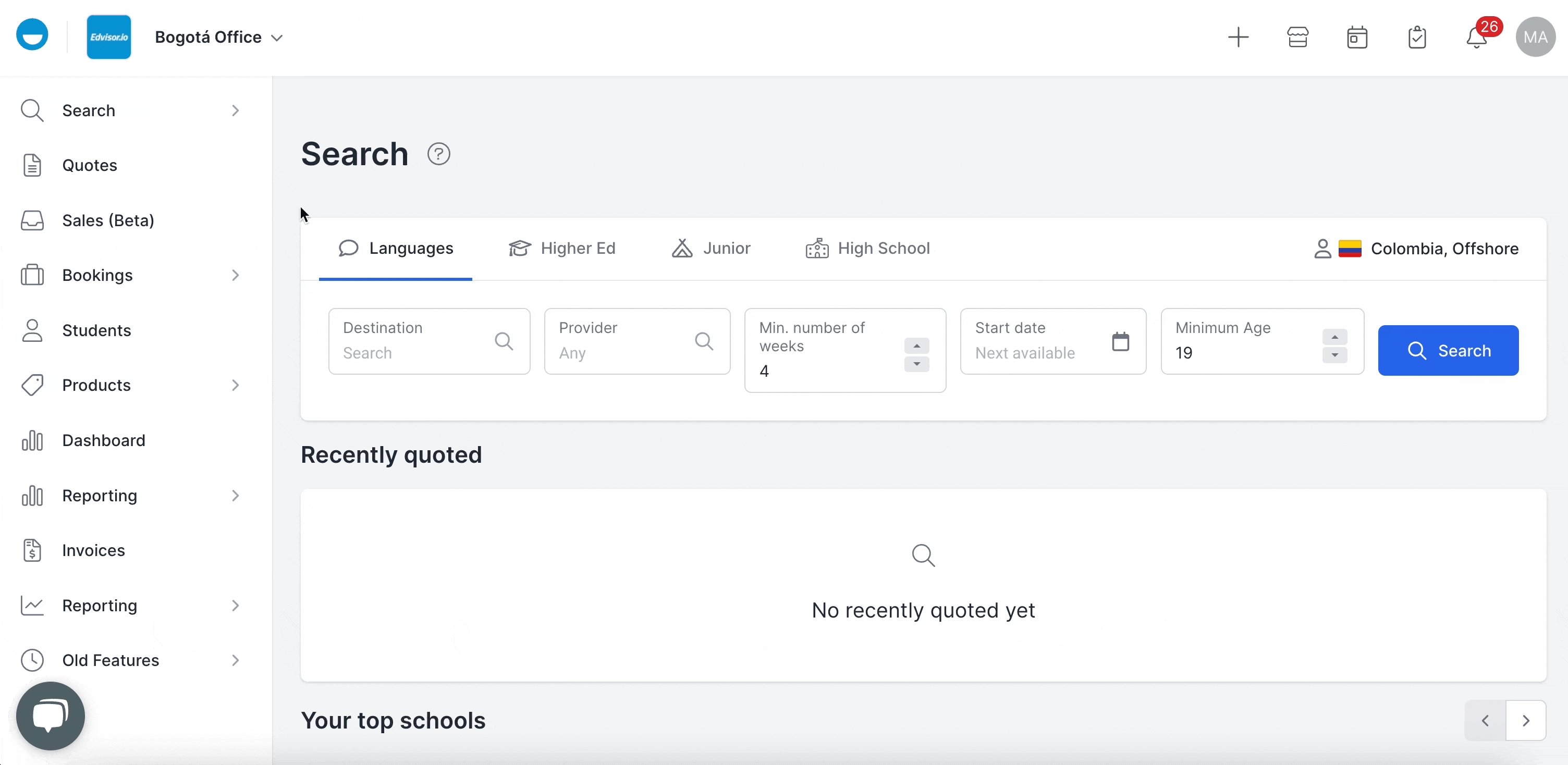
- Select
Quotesfrom the right side menu of the platform. - Click on the quote you’d like to add the accommodation to.
- Select the quote option where you’d like to add the accommodation (you’ll need to repeat this process for each quote option) and click
Edit Scroll down to find the Accommodation section.- Click on
+ Add Accommodation. Select an accommodation:
-
-
School Accommodation: Here you’ll find all the accommodation options created by the school. You can select any of them to include in your quotes.
-
Saved Accommodation: This list contains all the custom accommodation providers you’ve created in the Products > Accommodation section, as explained earlier in this article.
-
Custom Accommodation: This option allows you to create a new accommodation option from scratch specifically for this quote. This accommodation is for one-time use only and will not be saved in your saved accommodation list.
-
- Choose the right accommodation option and save your changes!
💡 Pro tip! If you want to include the same accommodation in all your quotes, check the “Include this by default on all quotes” option when creating your accommodation in the products section.

How to manage, edit or delete your Accommodation
All your custom accommodation is saved in the Products section.
- Go to Edvisor
- Select
Products>Accommodationsfrom the right side menu of your Edvisor platform.
- To edit an accommodation, simply click on it's name and edit the corresponding details.
- To delete an accommodation, click on it and select
Delete, or open it and selectDelete