Incoming Payments: How to manage your payments with EdWallet
Learn how to locate and effectively manage all your requested and incoming payments with EdWallet.
EdWallet offers a comprehensive view of all your incoming payments, including those generated via EdCommerce, Quotes, Student Portal, or the Agency Portal, ensuring you can easily monitor both requested and received payments through a single platform.
👉 EdWallet is currently in beta and is being gradually released. You can join the waiting list to gain early access by filling out this form: Agencies | Educators
In this article:
- Where to Find Your Incoming Payments
- How to Manage Incoming Payments
- ℹ️ Payment statuses
- ℹ️ Processing times
- ℹ️ Processing fees
Where to find your incoming payments
🔹 On your EdWallet dashboard, select Student Payments from the left-side menu to explore your payment activities.
You'll find 2 options:
Incoming Payments: This tab displays a list of all payments successfully received in your wallet account. Each payment is promptly listed once the funds are deposited into your wallet, providing real-time tracking.Payment Requests: Here, you'll find all the payments you've initiated. Use the tabs at the top to filter these requests by status: Sent, Authorized, In Transit or Expired.

How to manage your payments
💡 To dive deeper into the details of each listed payment, simply click on the three dots icon next to the payment entry.
Incoming Payments:
When clicking the 3-dots icon you'll see two available options:

- Payment Details: To access detailed information about the payment, such as student information or historical payment activity, click on the 3 dots icon next to the incoming payment entry, and select
Payment Details - Credit: To utilize the funds received in your EdWallet account click on the 3 dots icon next to the incoming payment entry and select
Credit. Once the funds have been credited to your currency account, you can use them for withdrawals or payouts to a school.
Payment Requests:
When you click the 3-dots icon next to one of the entries in the Payment Requests section, you’ll see three available options:

Open payment link- Useful if you need to resend it to the student.Show details- Provides a comprehensive overview of the payment activity, including student details and specific payment information.Cancel request- Opt for this if you wish to deactivate the payment link.
Understanding the Payment Status
To help you track the progress of your payments, we've outlined the various statuses you may encounter. Each status provides insight into where your payment currently stands in the process.
Incoming Payments
- Received: We have received the money into our Transfermate-Edvisor account.
- Credited: The user has credited the money, and it has been sent to the currency account.
Payment Requests
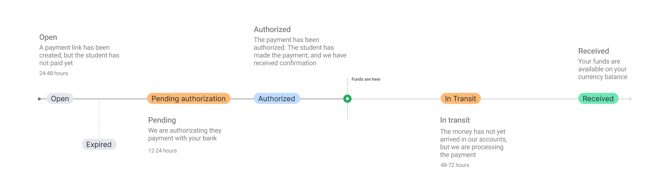
-
Open: A payment link has been created, but the student has not paid yet.
-
Pending Authorization (Bank Transfers only): There is a compliance team (security) that are authorizing the payment with your bank.
-
Authorized (Credit Cards only): The card used has been authorized after making the payment, and is now under review between the bank and credit partner.
-
In Transit: Security has passed successfully. The money is now en route to the destination without further flagging necessary.
-
Credited / Paid: Your funds are available on your currency balance.
-
Expired: The payment link has expired.
Processing Times
When a student makes a payment using any Edvisor tool (payment no longer in 'OPEN' status), the time it takes for the funds to reach your Wallet account can vary based on the market and the chosen payment method. Below is an overview of the typical processing times over business days only:
| Market | Wire Transfer | Debit Card | Credit Card | Credit Card AMEX |
| Brazil |
2-3 days |
3-5 days | up to 5 days | 5-7 days |
| Mexico |
2-3 days |
3-5 days | up to 5 days | 5-7 days |
| Colombia |
2-3 days |
3-5 days | up to 5 days | 5-7 days |
| Euro + All other currencies |
2-3 days |
3-5 days | up to 5 days | 5-7 days |
What do the processing times mean?
It should be noted that business days count only weekdays, Monday to Friday excluding holidays. For example if a payment is made on Friday late evening, the processing time would then begin the following Monday, which would be considered as Day '1'.
Processing Fees
Incoming payments have no associated fees for the agency or school, but may incur fees for the student making the payment. Learn more about fees here.