How to Add New Users to Your EdWallet Account
Learn how to invite new team members to your EdWallet account, manage user access, and track their activity, all from the Users section.
Need to add someone from your team to EdWallet? Here’s how to do it in just a few clicks:
Step-by-step: Invite a New User
⚠️ Only the Super Admin / Owner can invite new users.
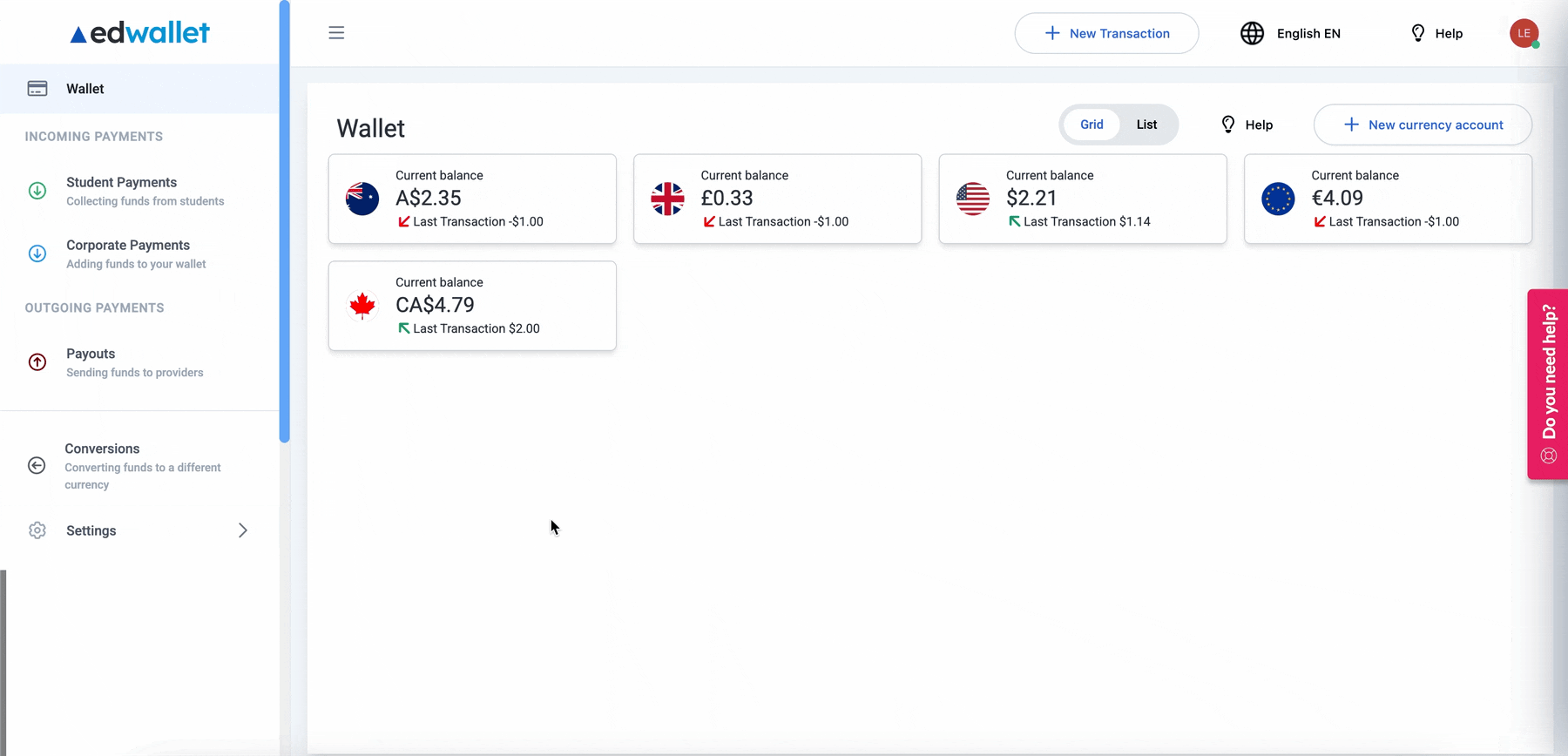
- Log in to your EdWallet account.
- Go to the
Settingssection from the left-side menu. - Click on
Users Hit theInvite New Userbutton.- Fill in:
-
-
A username for the new user. You can change this later from the
userssection. -
Their email address
-
That’s it! The user will get an email invite in their inbox.
All they need to do is:
- Open the email.
- Click the button inside.
- Set their password and accept the invitation.

🔐 Access & Permissions
By default, new users have access to all key areas of the platform, but with different permissions depending on their role:
-
Super Admin / Owner = full control + can invite/manage users.
-
Admin = access to everything else, minus user invitations.
This way, your team gets everything they need to work, while you stay fully in control.
Manage Your Team on EdWallet
In the Users (Settings > Users) section, you can also:
-
Track who you’ve invited
-
See who’s already active on your account
- Change their username
- Recover their password