Setting up deposits on EdCommerce
Learn how to create and manage deposits on EdCommerce.
To organize your deposit amounts go to EdCommerce > Settings > Payments
How to create a deposit
Once in the payments section, click on the blue "New Payment" button and complete all fields in the pop-up window.
You'll need to enter:
- A name for your deposit
- The currency
- The value or amount
- An extra processing fee (optional)
- Notes (optional)
After completing these steps, click "Save".
Your new deposit will then be added to the main list.
Default Deposit:
You will have one deposit set as "default", you'll easily identify it finding the red tag "default" next to it.
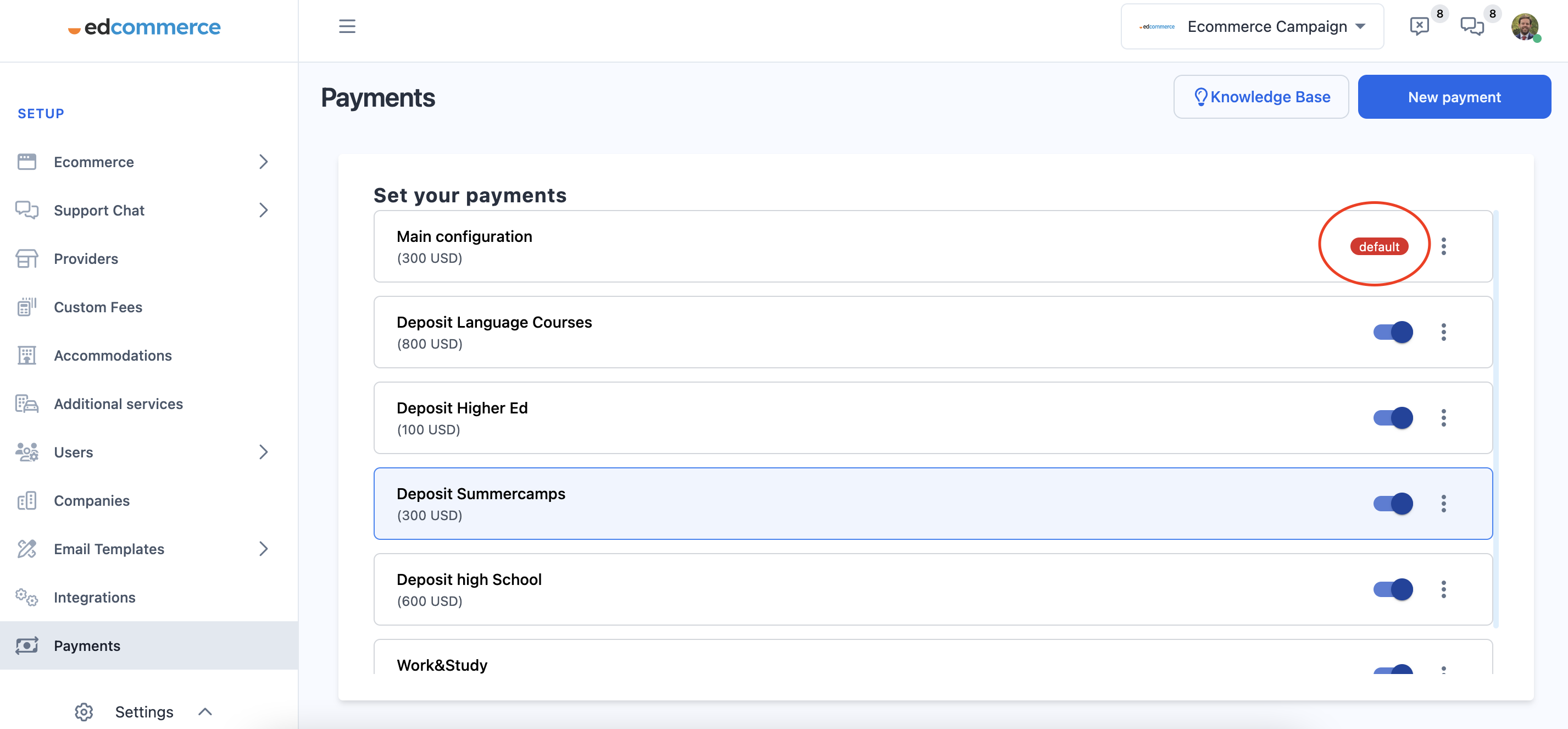
If you haven't customized a deposit for a specific provider, EdCommerce will automatically charge the default one.
Custom Deposits:
On EdCommerce, you have the ability to assign different deposits from your list to specific providers. To do this, click on the three-dot icon next to the deposit name, select 'Assign Provider'.
*Please note, the default deposit cannot be assigned.
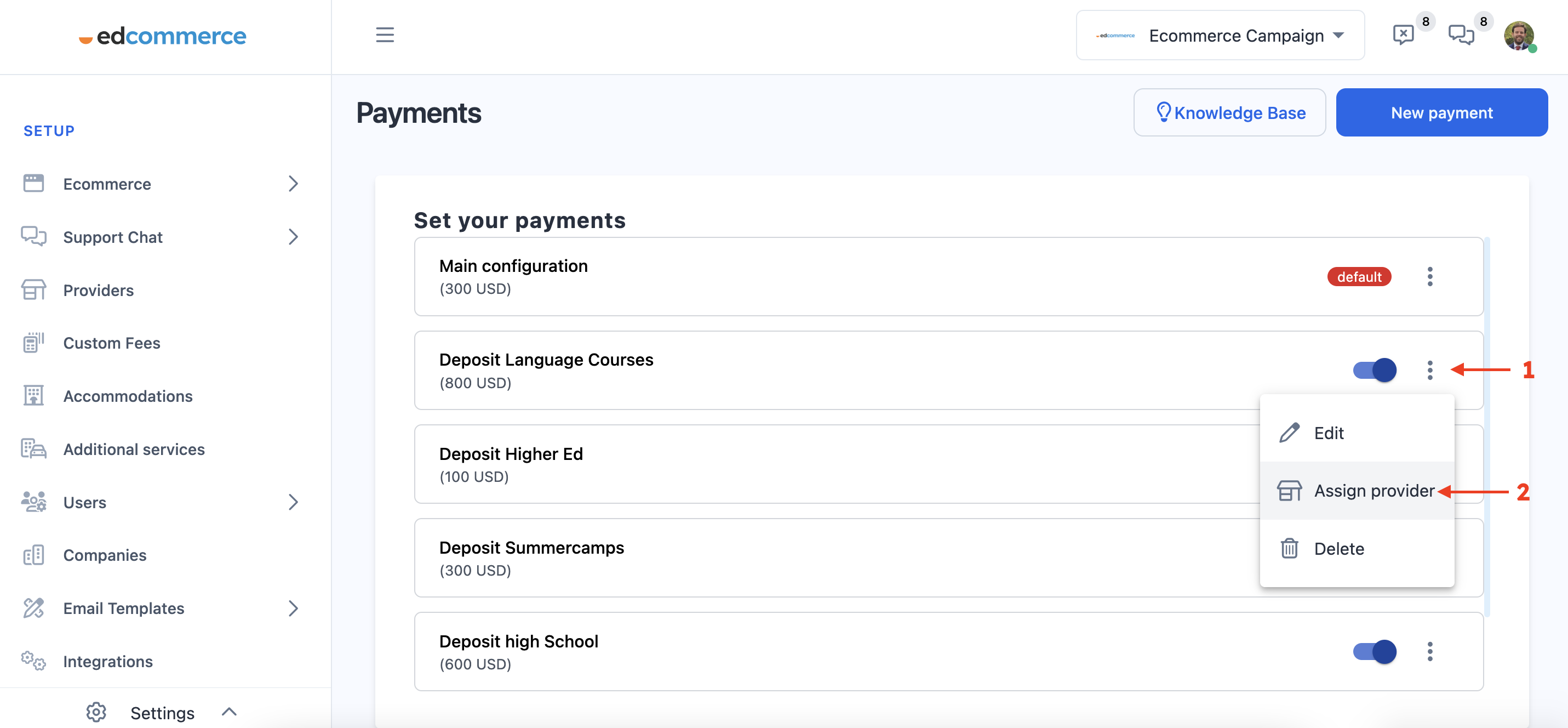
Then switch the toggle on or off to assign or unassign education providers to the appropriate deposit.
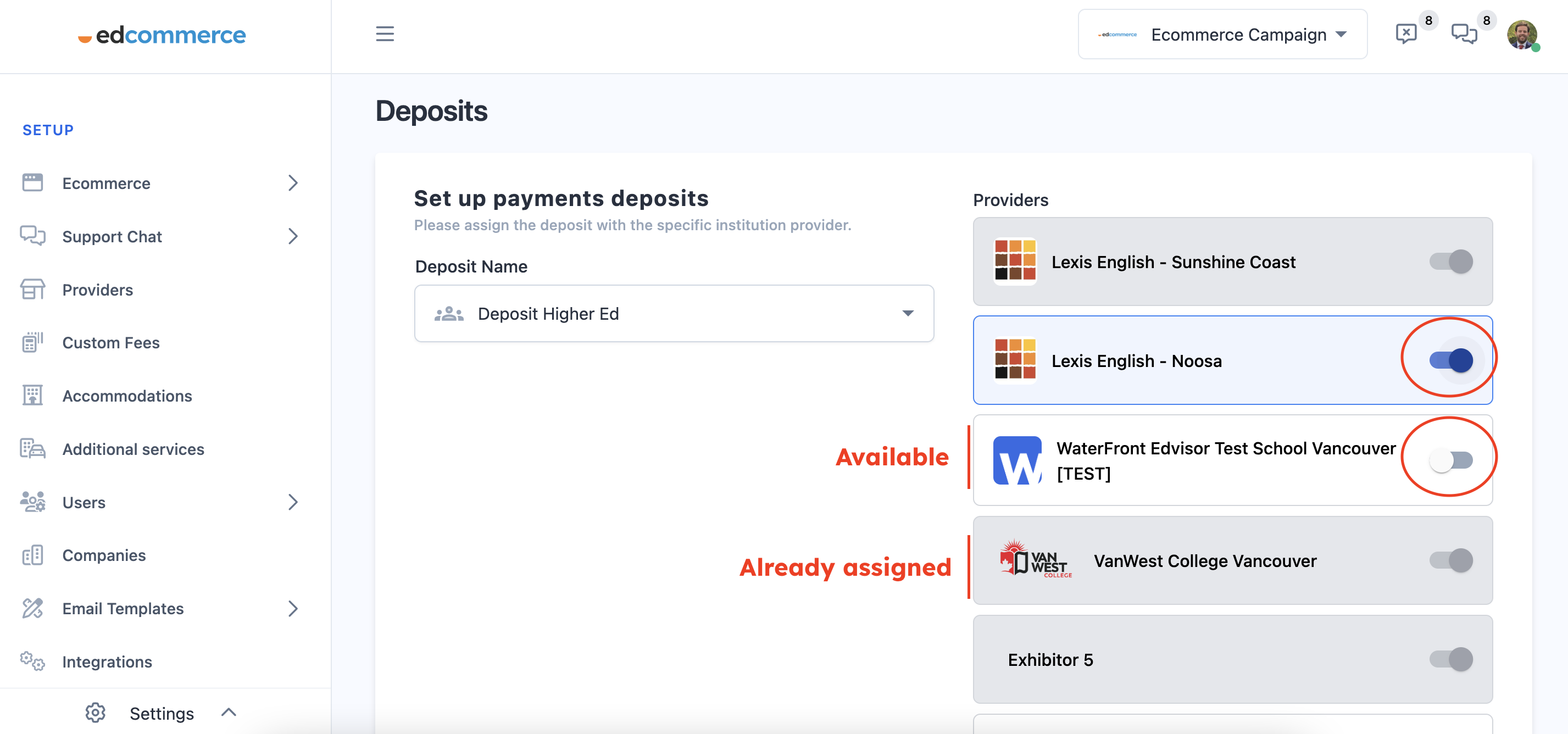
💡 If the options appear in grey, it means they have already been assigned to another fee.