How to reset an EdCommerce password
Have you or a team member forgotten their EdCommerce password? Do you need to change a password for any specific reason? Here's how!
In this article:
- How to reset your own password
- How to create and reset your team's password
- How to create and reset your students' password
1. Forgotten Password
If you can't remember your password to access your EdCommerce account, don't worry. Simply these simple steps:
🔹 Visit your EdCommerce signup page.
- Locate and click on the "Forgot Password" link and enter your email address (the one you use to access EdCommerce).
- You'll receive an email with the instructions to create a new password.
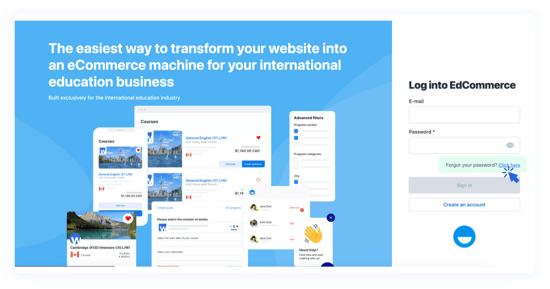
2. Resetting Your Team's Password
If you need to reset or resend someone else's password on EdCommerce:
🔹 Navigate to your EdCommerce settings > Users > List
- Find the specific user in the list whose password you want to reset. Next to their name, click on the three dots icon.
- From the options, select "Recover Password."
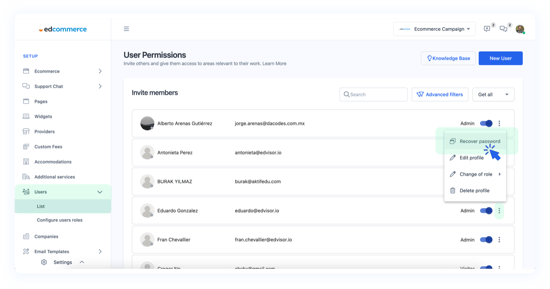
You have two choices here:- Type an easy-to-remember password (e.g., "1234").
- Opt for a more secure password by clicking "Generate password."
Afterward, simply click "Update and send password", the user will receive a notification via email with their new access details.
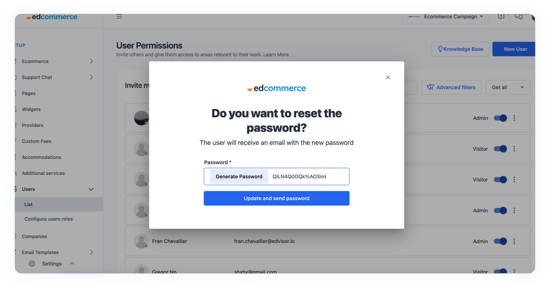
3. Resetting Your Students' Password
Students also require a username and password to obtain quotes, make bookings, and save their preferred programs. You have complete control to manage their passwords, just as you manage your team's access. Here's how:
🔹 Navigate to your EdCommerce settings > Users > List
- Find the specific user in the list whose password you want to reset. Next to their name, click on the three dots icon.
- From the options, select "Recover Password."
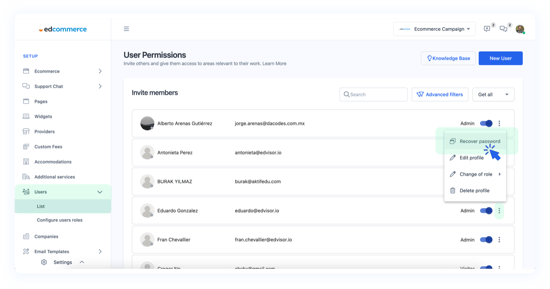
You have two choices here:
-
-
- Type an easy-to-remember password (e.g., "1234").
- Opt for a more secure password by clicking "Generate password."
-