How to enable location-based pricing on your EdCommerce site
Learn how to display prices according to users’ IP addresses, enhancing the shopping experience for international students.
By enabling location-based pricing on your EdCommerce site, you can automatically display prices tailored to the user’s location, using their IP address.
This method ensures that students see the right pricing for their region, enhancing their shopping experience.
Steps to Enable Location-Based Pricing on EdCommerce
- Log into your EdCommerce settings panel.
- Navigate to
Settings>Ecommerce>Ecommerce Details
- Scroll down until you find the option labeled 'Display nationality prices by Student IP'.
- Enable this setting to activate IP-based pricing.

Once you enable this setting, the site will automatically identify the user’s location from their browser. Prices corresponding to the user’s detected location will be shown. For example, a user accessing the site from Brazil will see prices specifically set for Brazilian students.
ℹ️ If Location-Based Pricing is Disabled
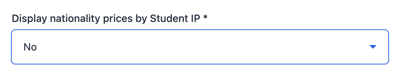
Students will have the option to manually select their nationality using the nationality selector on your site. They'll be able to see prices for different regions.
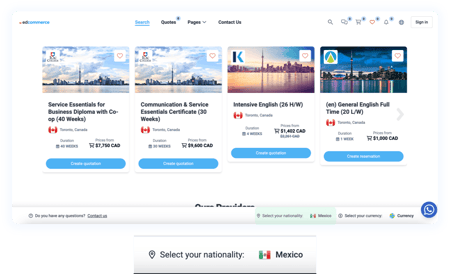
By default, all nationalities are available, you can disable them going to your settings >
Ecommerce > Nationalities.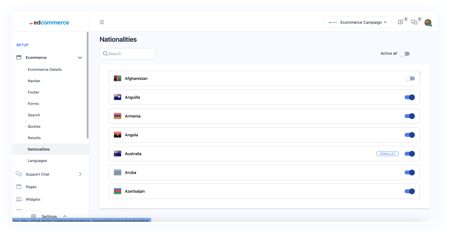
⚠️ If you deactivate a nationality, users from that location will see a message indicating that prices are not available for their region.
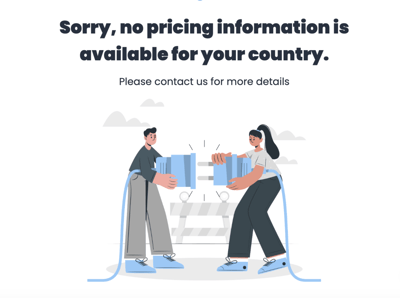
By setting up location-based pricing on your EdCommerce site, you ensure that students see the right pricing, tailored to their specific location.
This approach helps display the most appropriate program costs and conditions that align with the visitors’ nationalities.