How to display the initial payment information in the search results.
To highlight students' initial payment amount alongside the total program cost, you can add a 'first payment' tag to the search results.
First, Navigate to the 'providers' section: EdCommerce Settings > Providers
Then, put the mouse over the provider you'd like to edit, click on the 3 dots icon and click on "Edit card".
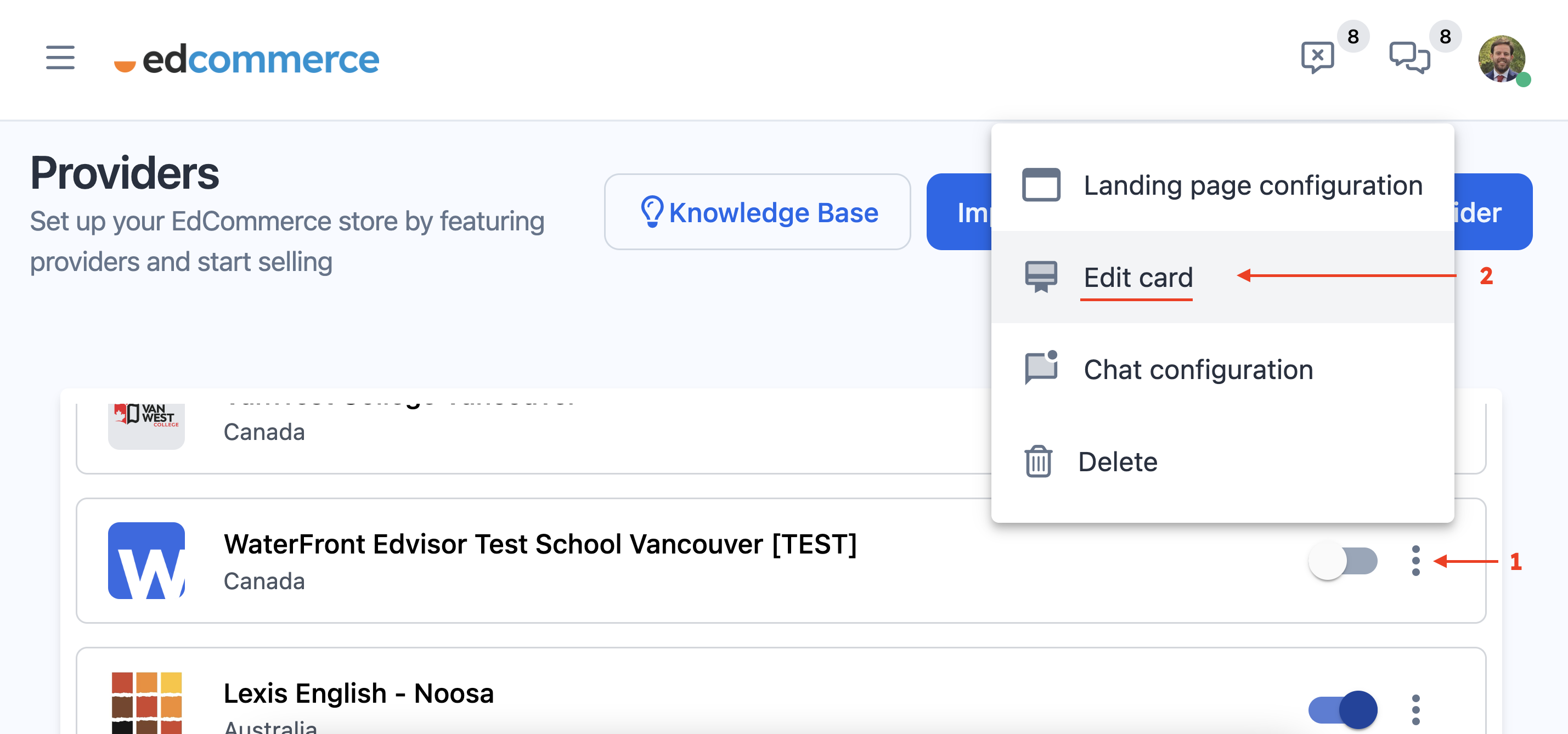
This will display a list of programs associated with that provider. To add the first payment information to one of them, click on the three-dot icon adjacent to the program you wish to edit, and select 'Edit Program'
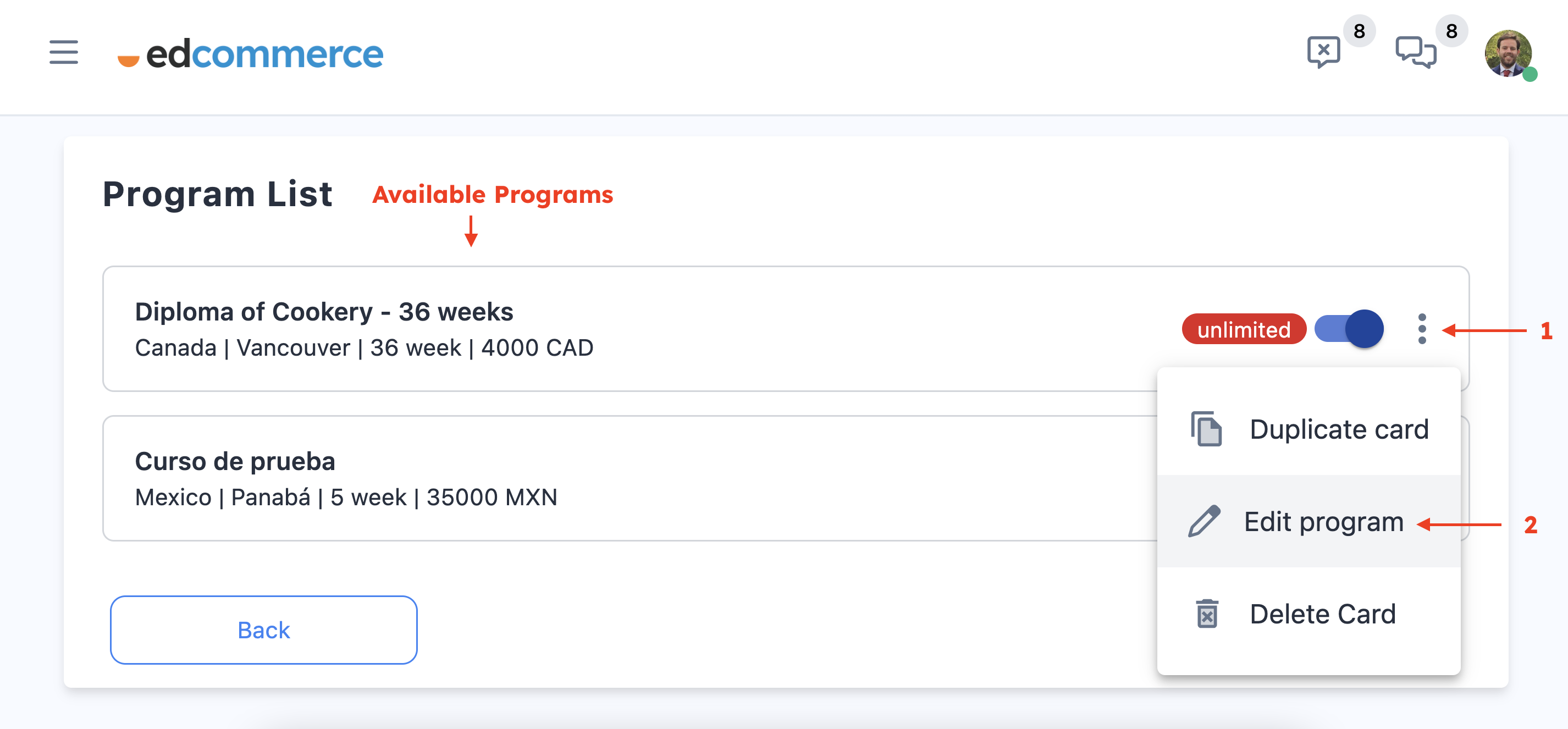
Then scroll down until you spot the 'First Payment' field. Here, input the currency and the amount for the initial payment tag you wish to add.
Repeat this process for each program.
Please note, this 'first payment' tag is merely descriptive and is not connected to the actual first payment that the student will make should they book the program.