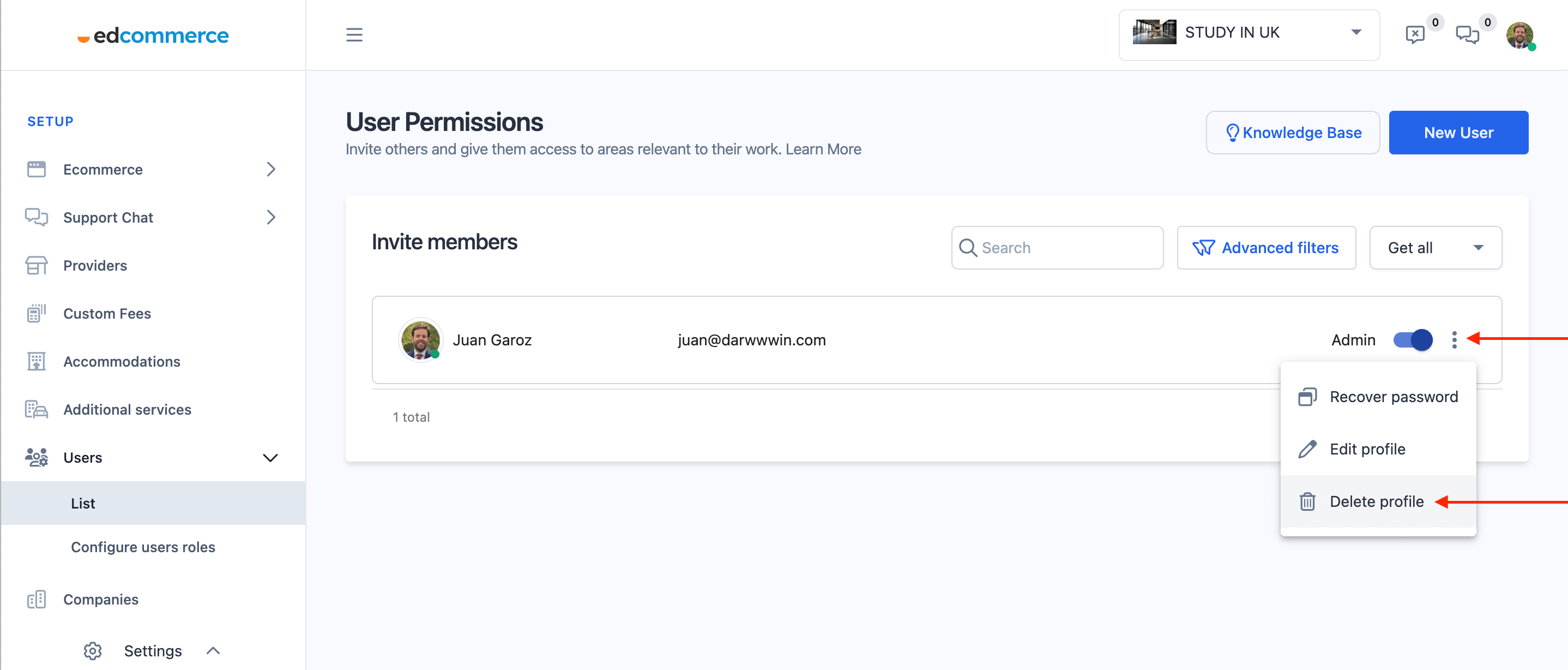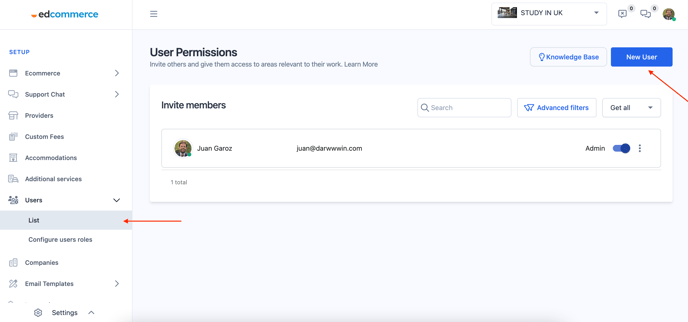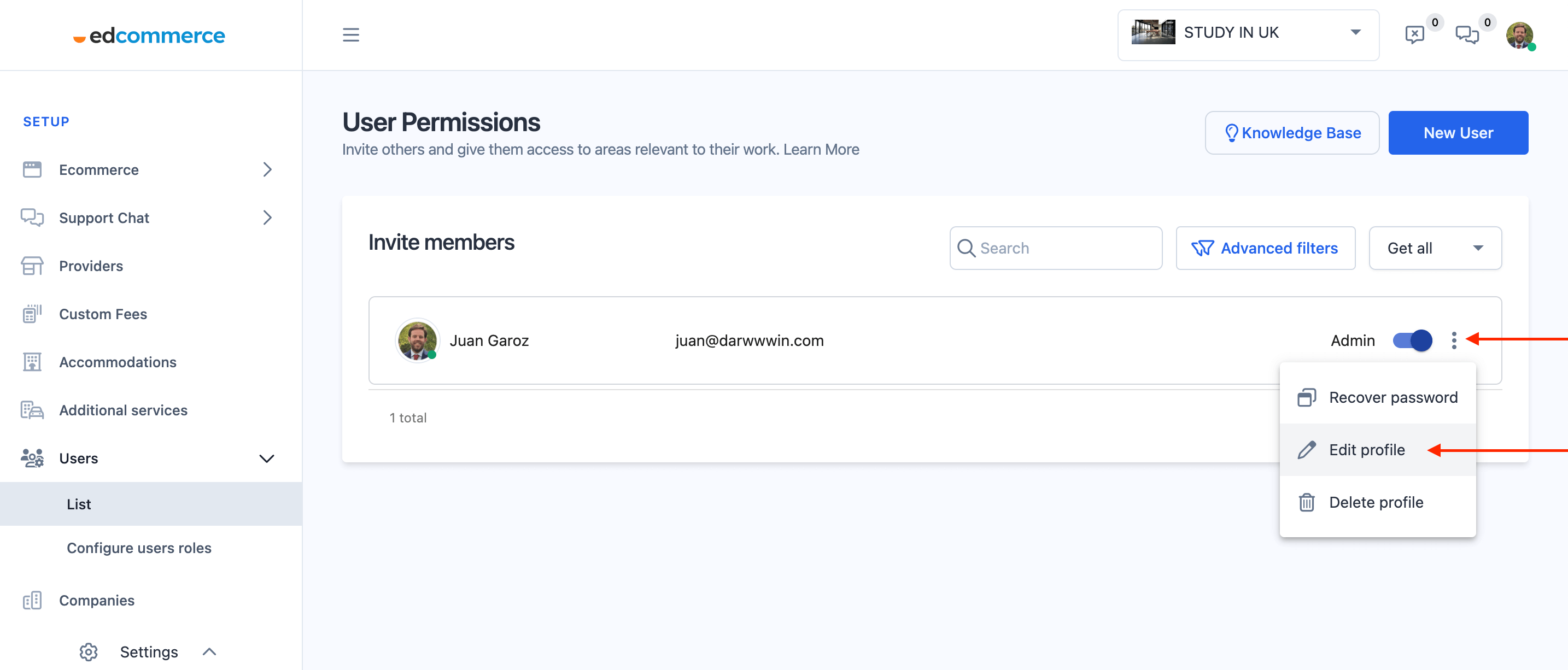Managing users on Edcommerce
Learn how to manage your team on Edcommerce, add, delete or edit users, and assign different permission levels.
In this article...
- How to add new users
- How to add or change user roles / permssions
- How to recover a user's password
- How to edit a user's profile
- How to delete a user
How to add new users
🔹 Navigate to Settings > Users > List.
In this section, you will find a button labeled "New User." Click on it to fill up the details in the form and add a new user.
✉️ Your new user will receive an email confirmation with their login details! Learn more about EdCommerce notifications here.
How to add or change your users roles.
User roles determine what parts of the system the user can access. You can choose from pre-defined roles like "Admin" or "Staff," or you can customize the user's access according to your specific needs.
To change a user's role, click the three dots icon next to their name, and choose "Change Role" from the menu. Alternatively, use the switcher to toggle between "admin" and "non-admin" roles.
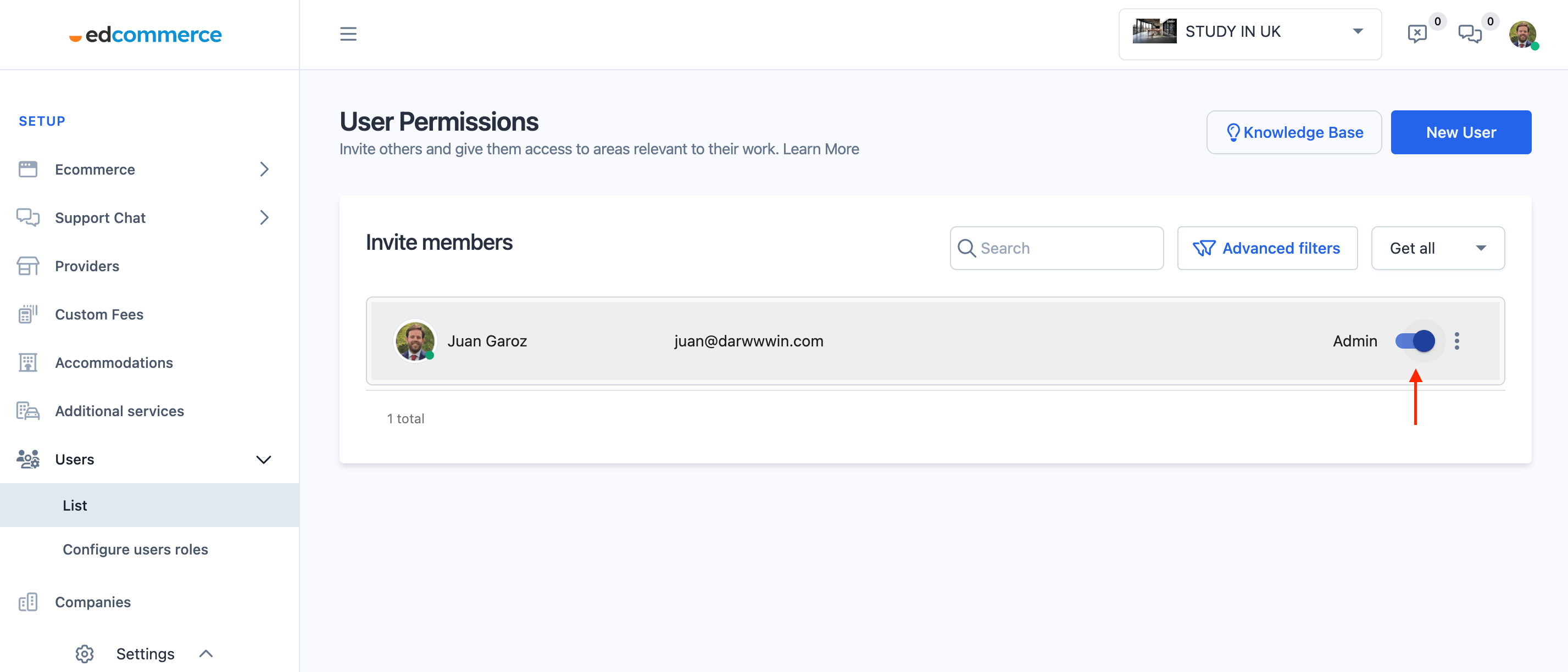
How can you recover a user's password?
If the user forgets their password, you can recover it by clicking on the "Recover Password" button on their profile page. Just click on the 3 dots icon and select 'Recover Password'.
The system will send an email to the user's email address with instructions on how to reset their password.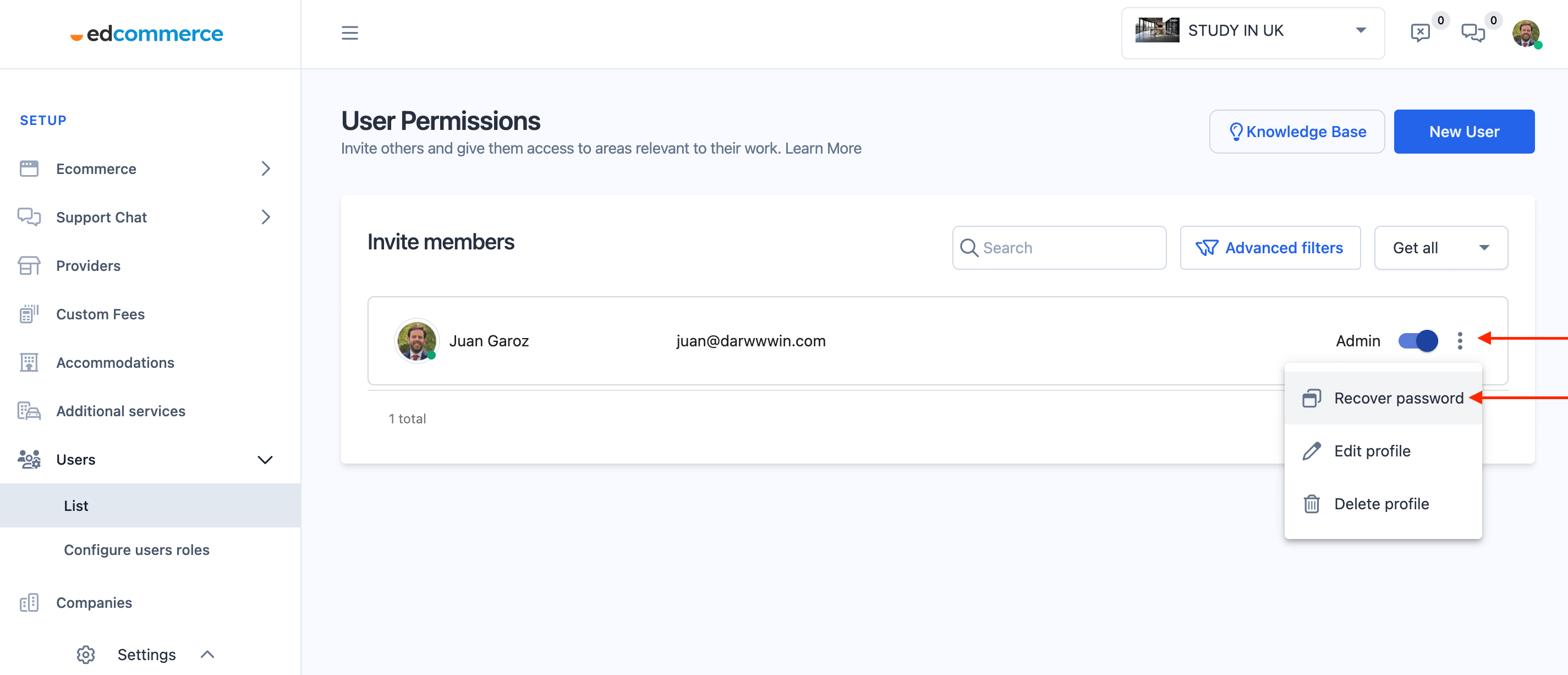
How can you edit your users' details?
If you need to update any of your users' details, you can do so by clicking on the 3 dots icon, next to the user's name, and click on "Edit profile"
How can you delete a user?
If you need to delete a user's profile, you can do so from the user management section. Simply click on the 3 dots icon, next to the user's name, and click on "delete profile"