How to clear your browser cache
Not sure if you are seeing the latest partner updates or system features? Learn how to clear your browser cache to see the most up to date information.
Although Edvisor is built to keep your platform updated with the latest version each time you log in, sometimes you may experience some data syncing issues. This is especially true if you have not logged out of Edvisor, or refreshed your browser in a few days or weeks.
A quick way to diagnose (and possibly fix) the issue, is to clear your internet browser's cache. With hundreds of Schools updating information and prices everyday, a build-up of updates can cause some data syncing issues.
It won’t always fix the issue – but it is an important and easy first step to rule out before you contact the Support Team, as this will typically be the first question that is asked. What you think is a “huge” website bug may actually just be a caching issue that goes away as soon as you clear your browser cache.
*Google Chrome is highly recommended for the best user experience on Edvisor.
Here's how you can clear your browser cache on the top 3 most used browsers:
Chrome (Google):
- On your computer, open Chrome.
- At the top right, click More (three dots).
- Click More tools. Clear browsing data.
- At the top, choose a time range. To delete everything, select All time.
- Next to "Cookies and other site data" and "Cached images and files," check the boxes.
- Click Clear data.
- Refresh the page you were on.

Firefox (Mozilla):
- Click the menu button. and select Options. ...
- Select the Privacy & Security panel.
- In the Cookies and Site Data section, click Clear Data….
- Remove the check mark in front of Cookies and Site Data. ...
- With Cached Web Content check marked, click the Clear button.
- Close the about: preferences page.
- Refresh the page you were on.
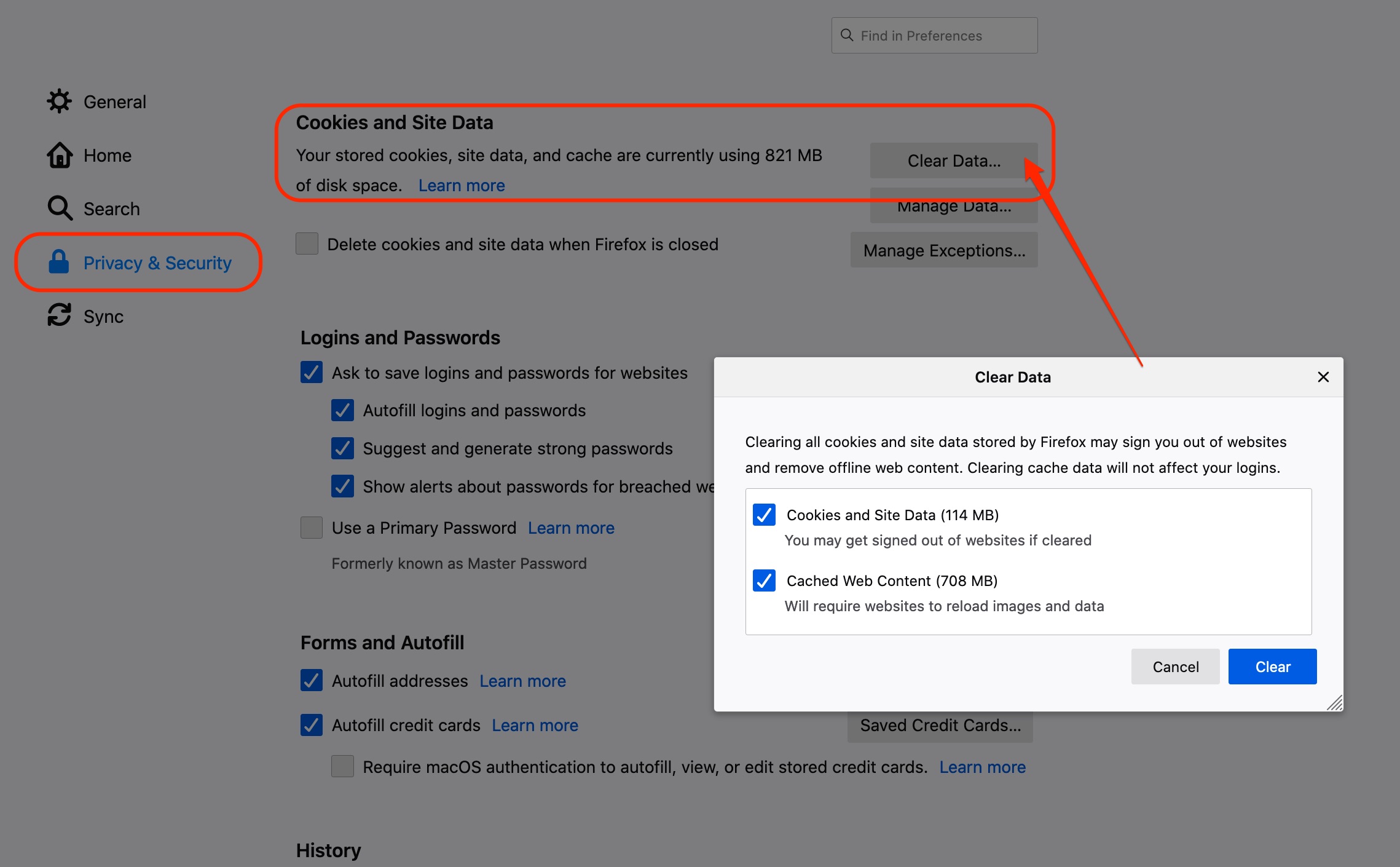
Edge (Microsoft):
- Click on the '...' menu button situated in the upper right corner.
- Click on Settings.
- Under Clear browsing data, click on Choose what to clear.
- Check the boxes next to Cookies and saved website data and Cached data and files.
- Click on Clear.
- Refresh the page you were on.

For information on how to clear browsers not mentioned here, a quick internet search can help you find some instructions, or you can take a look at this article:
How to Clear Cache for All Major Browsers
If clearing your browsing cache does not provide any update, feel free to contact the Support Team - support@edvisor.io.